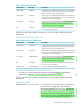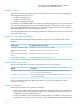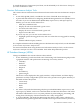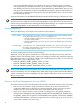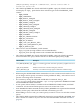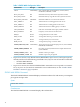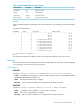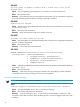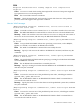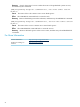README for HP Neoview Release 2.4 Service Pack 1
To install the Neoview Transporter Java Client, see the README for the HP Neoview Transporter
Java Client for Release 2.4 SP1.
Neoview Performance Analysis Tools
The current software release introduces these new features in the Neoview Performance Analysis
Tools:
• A new field, QUERY_TEXT, is included in Live View. This field shows the SQL text.
• A point-and-click interface for configuring Workload Management Services (WMS) services
and rules. If you are an administrator (ROLE.DBA, super.services, and super.super by
default), you can now use the NPA tools to:
— Add, alter, and delete rules
— Display all rules associated with a given service
— Associate rules with service
— Display all services associated with a given rule
— Export server-side rules
If you are any user, you can now use the NPA tools to:
— Highlight queries that triggered a rule, and view rules that were triggered for running
queries
— Monitor table-level query statistics
For complete information about installing Neoview Performance Analysis Tools, see the README
for the Neoview Performance Analysis Tools.
For more information about using the Neoview Performance Analysis Tools, see the Neoview
Performance Analysis Tools User Guide and NPA Tools online help within the product.
HP Database Manager (HPDM)
Changes in HPDM for the current software release include:
• A new "Monitoring" area that includes a new "Monitoring" tab. The Monitoring tab provides
a graphical interface with performance monitoring of seven key metrics:
— CPU Busy
— Disk I/O
— Cache Hits
— Dispatch
— Swap
— Free Memory
— Queue Length
The metrics can be displayed in bar-graph, timeline, or hybrid format, and their display
parameters are fully configurable. System status icons provide an at-a-glance summary of
the health of these subsystems:
— Connectivity
— Transactions
— Disks
— Alerts
• An "Alerts" tab (under the Monitoring tab) that provides ROLE.DBA, super.services, and
super.super, by default, with access to detailed alarm and dial-out information. The Alerts
tab enables administrators to act on system problems by acknowledging, annotating, and
closing alerts. The display of alert information also is fully configurable.
• A "System Offender" tab (under the Monitoring tab) that provides greater visibility into
potential runaway queries (queries that consume excessive processor or memory resources).
New Features for Release 2.4 SP1 13