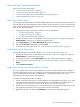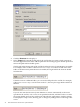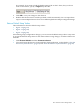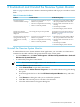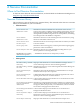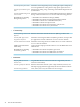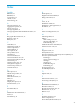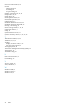Neoview System Monitor Quick Start (R2.3 SP3, R2.4)
2 Troubleshoot and Uninstall the Neoview System Monitor
Table 2-1 (page 35) shows some common connection problems and steps you can take to resolve
them:
Table 2-1 Connection Problems
Troubleshooting StepsPossible CausesProblem
1. Check the server name and IP address
that you specified for the connection.
2. Check to make sure that the server is
running.
3. Check the port number.
4. Check the integrity of the network.
• An incorrect server name, IP, or port
number was specified.
• The server component is not running.
• There is a network problem.
The client returns a
“connection failed” message.
Correct the server port and reconnect, as
described in “Start the Neoview System
Monitor” (page 10).
The wrong server port was specifiedThe Neoview System
Monitor starts, but no data is
displayed.
1. Check the server name and IP address
that you specified for the connection.
2. Check to make sure that the server is
running.
3. Check the port number.
4. Check the integrity of the network.
• An incorrect server name, IP, or port
number was specified.
• The server component is not running.
• There is a network problem.
The client returns a message
saying that the existing
connection was “forcibly
closed.”
Uninstall the Neoview System Monitor
To uninstall the Neoview System Monitor client application, you can either use a Start menu
command or the Add or Remove Programs function in the control panel:
• To use the Start menu, click Start→All Programs→HP Neovie w System Monitor→Uninstall
HP Neoview System Monitor.
• To uninstall by using the Control Panel:
NOTE: These instructions apply to Microsoft Windows XP.
1. Click Start to open the Start menu.
2. Click Control Panel to open the Control Panel.
3. Double-click the Add or Remove Programs icon. The Add or Remove Programs dialog
box opens.
4. Scroll through the list box to find the HP Neoview System Monitor entry, and select
it.
5. Click Remove. A dialog box asks you to confirm the operation.
6. Click Yes. The removal process can take a few moments.
7. Close the Add or Remove Programs dialog box.
Uninstall the Neoview System Monitor 35