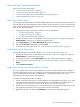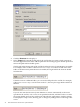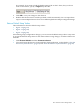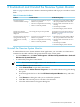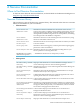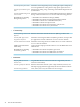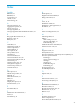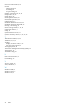Neoview System Monitor Quick Start (R2.3 SP3, R2.4)
Save and Use Custom Setup Values
This section contains these topics:
• “Save Custom Setup Values” (page 31)
• “Load Saved Custom Setup Values” (page 31)
• “Load Custom Setup Values Automatically at Startup” (page 31)
• “Restore Default Setup Values” (page 33)
Save Custom Setup Values
Any changes you make to Neoview System Monitor setup values are retained only for the current
session. When you exit the application, these settings are lost. However, you can save the custom
setup values to a Neoview System Monitor settings (.nsf) file and then reload the settings for use
later. To save the setup values:
1. Configure the setup values that you want to save, as described in:
• “Change Data Options” (page 16)
• “Change Color Options” (page 22)
• “Change Advanced Options” (page 25)
2. Display the setup screen, as described in “Display the Setup Screen” (page 16), and click
Show Options, if necessary, to display the options tabs.
3. Click Save Options. The Save Workspace As dialog box appears.
4. Fill in the File name information, and click Save.
5. To reload the saved setup values, see “Load Saved Custom Setup Values” (page 31).
Load Saved Custom Setup Values
To load setup options saved as described in “Save Custom Setup Values” (page 31):
1. Display the setup screen, as described in “Display the Setup Screen” (page 16), and click
Show Options to display the options tabs.
2. From the setup screen, click Load Options. The Open Workspace dialog box appears.
3. Select a previously saved .nsf file (see “Save Custom Setup Values” (page 31)), and click
Open.
4. Click Connect to Server.
Load Custom Setup Values Automatically at Startup
You can configure the Neoview System Monitor to load an .nsf file automatically at startup of
the client application. You can also configure it to connect automatically to the server specified
in the .nsf file. When the Neoview System Monitor is configured to connect to a server
automatically, the setup screen is not displayed.
To load an .nsf file automatically at startup:
1. Create a shortcut to the Neoview System Monitor executable file (NeoSysMon.exe). If the
client application is installed in the default folder, you can find the executable file at: C:\
Program Files\Hewlett-Packard\HP Neoview System Monitor\.
2. If necessary, move the shortcut to a convenient location. You will use this shortcut to launch
the application using the custom setup values saved in the.nsf file.
3. Right-click the shortcut and select Properties. The Properties dialog box appears:
Save and Use Custom Setup Values 31