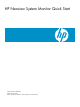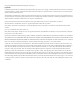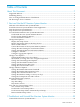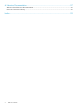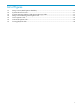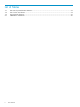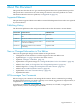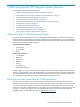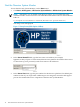Neoview System Monitor Quick Start (R2.3 SP3, R2.4)
Table of Contents
About This Document.........................................................................................................7
Supported Releases.................................................................................................................................7
Publishing History..................................................................................................................................7
New or Changed Information in This Edition.......................................................................................7
HP Encourages Your Comments............................................................................................................7
1 Start and Use the HP Neoview System Monitor..........................................................9
Welcome to the HP Neoview System Monitor.......................................................................................9
Install the Neoview System Monitor Client Application.......................................................................9
Start the Neoview System Monitor.......................................................................................................10
Stop the Neoview System Monitor.......................................................................................................12
Use and Understand Neoview System Monitor Data..........................................................................12
Understand Neoview System Monitor Metrics...............................................................................12
Use the System Summary Metrics...................................................................................................13
Use the Performance Metrics...........................................................................................................15
Change Data Options............................................................................................................................16
Display the Setup Screen.................................................................................................................16
Display the Options Tabs on the Setup Screen................................................................................16
Show or Hide a Metric.....................................................................................................................17
Control the Position of the System Summary Metrics....................................................................18
Change the 100% Setting for a Performance Metric........................................................................18
Change the Refresh Rate for Performance Metrics.........................................................................19
Configure a Timeline.......................................................................................................................19
Configure Aggregation Options......................................................................................................20
Change Color Options..........................................................................................................................22
Change the Bar/Line Colors for a Metric.........................................................................................22
Show, Hide, or Change the Color of Segment Separators...............................................................23
Change the Chart Background Options..........................................................................................23
Change the Threshold Exceeded Color...........................................................................................24
Change the Mouse-Over Bar Color.................................................................................................24
Change the CPU Down Bar Color...................................................................................................24
Change Advanced Options...................................................................................................................25
Change the Standard Deviation Threshold.....................................................................................25
Change the Standard Deviation Bar Color......................................................................................26
Change the Connection Failure Color.............................................................................................26
Change the Window Setting to “Always on Top”...........................................................................27
Change the Tooltip Font Size and Contrast.....................................................................................27
Record and Play Back a Session............................................................................................................28
Record a Session..............................................................................................................................28
Stop Recording................................................................................................................................29
Play Back a Session..........................................................................................................................29
Save and Use Custom Setup Values.....................................................................................................31
Save Custom Setup Values..............................................................................................................31
Load Saved Custom Setup Values...................................................................................................31
Load Custom Setup Values Automatically at Startup.....................................................................31
Restore Default Setup Values..........................................................................................................33
2 Troubleshoot and Uninstall the Neoview System Monitor.......................................35
Uninstall the Neoview System Monitor...............................................................................................35
Table of Contents 3