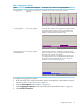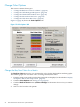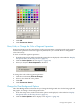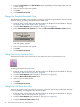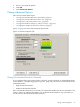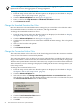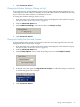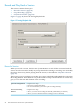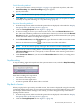Neoview System Monitor Quick Start (R2.3 SP3, R2.4)
7. Click Connect to Server.
Change the Window Setting to “Always on Top”
To give the Neoview System Monitor greater priority among other desktop applications, you
can configure the client window to display on top of all other windows. In this mode, the only
way to remove the client window is to minimize or close it.
To change the window setting to always on top:
1. From the setup screen, make sure that the options are displayed, as described in “Display
the Options Tabs on the Setup Screen” (page 16).
2. Click the Advanced Option tab.
3. Under Additional Settings, select the check box for Always on Top:
4. Click Connect to Server.
Change the Tooltip Font Size and Contrast
To make tooltips easier to read, you can increase the font size and change the font color and
background color. To make these changes:
1. From the setup screen, make sure that the options are displayed, as described in “Display
the Options Tabs on the Setup Screen” (page 16).
2. Click the Advanced Option tab.
3. Under Tooltip Options, enter a value in the range 8 to 72 for the Tooltip Font Size:
4. If desired, select the option for High Contrast Tooltips to render the tooltips as white text
on a blue background. For example:
5. Click Connect to Server.
Change Advanced Options 27