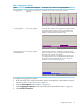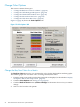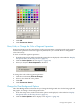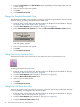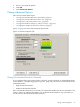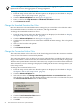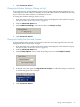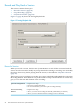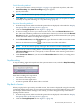Neoview System Monitor Quick Start (R2.3 SP3, R2.4)
3. Click the Line Graph or the Bar Graph button, depending on the background color you
want to change.
4. Select a color from the color palette.
5. Click OK.
6. Click Connect to Server.
Change the Threshold Exceeded Color
The threshold exceeded color is the bar color that is used when a performance metric exceeds
the 100% setting. To change the threshold exceeded color:
1. From the setup screen, make sure that the options are displayed, as described in “Display
the Options Tabs on the Setup Screen” (page 16).
2. Click the Color Options tab to display it. See Figure 1-5 (page 22).
3. In the Threshold Color Options box, click the Threshold Exceeded Bar Color button.
The color palette appears.
4. Select a color from the color palette.
5. Click OK.
6. Click Connect to Server.
Change the Mouse-Over Bar Color
The Mouse-Over bar color is the color of a bar when the cursor is positioned over it.
To change the Mouse-Over bar color:
1. From the setup screen, make sure that the options are displayed, as described in “Display
the Options Tabs on the Setup Screen” (page 16).
2. Click the Color Options tab to display it. See Figure 1-5 (page 22).
3. Click the Mouse-Over Bar Color button.
4. Select a color from the palette.
5. Click OK.
6. Click Connect to Server.
Change the CPU Down Bar Color
The CPU down bar color is the color of a bar for a given CPU (processing node) when the CPU
is not responding. To change the CPU down bar color:
1. From the setup screen, make sure that the options are displayed, as described in “Display
the Options Tabs on the Setup Screen” (page 16).
2. Click the Color Options tab to display it. See Figure 1-5 (page 22).
3. Click the CPU Down Bar Color button.
24 Start and Use the HP Neoview System Monitor