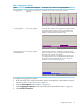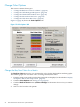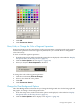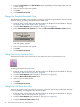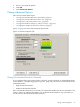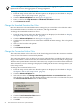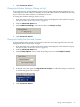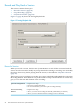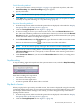Neoview System Monitor Quick Start (R2.3 SP3, R2.4)
5. Click OK.
6. Click Connect to Server.
Show, Hide, or Change the Color of Segment Separators
Segment separators are the vertical lines on the system monitor screen that mark each segment
in a Neoview platform. These lines appear by default, but you can hide them or change their
color if necessary.
To show or hide the segment separators:
1. From the setup screen, make sure that the option tabs are displayed, as described in “Display
the Options Tabs on the Setup Screen” (page 16).
2. Click the Color Options tab. See Figure 1-5 (page 22).
3. Select (or clear) the Show Separators check box:
To change the color of the segment separators:
1. Click the color button (Click to Change).
2. Select a color from the color palette.
3. Click OK.
4. Click Connect to Server.
Change the Chart Background Options
The Chart Background color buttons let you change the background color for the line graph and
bar graphs. To change a chart background color:
1. From the setup screen, make sure that the options are displayed, as described in “Display
the Options Tabs on the Setup Screen” (page 16).
2. Click the Color Options tab to display it. See Figure 1-5 (page 22).
Change Color Options 23