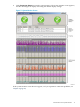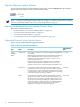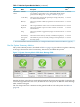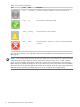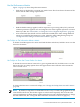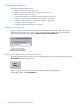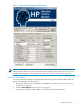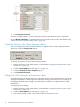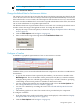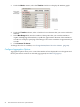Neoview System Monitor Quick Start (R2.3 SP3, R2.4)
Figure 1-4 Setup Screen Showing Data Options Tab
NOTE: Any changes you make to Neoview System Monitor options are retained only for the
current session. When you exit the application, these settings are lost. However, you can save
configuration changes to a file for later reuse. See “Save Custom Setup Values” (page 31).
Show or Hide a Metric
You can control which metrics are displayed by the Neoview System Monitor. By default, all
metrics are displayed. To hide a metric:
1. Display the setup screen with options, as described in “Display the Options Tabs on the
Setup Screen” (page 16).
2. Click the Data Options tab. See Figure 1-4 (page 17).
3. For any metric that you want to hide, clear the check box next to the metric:
Change Data Options 17