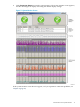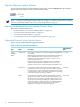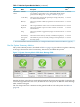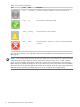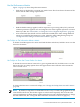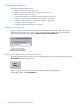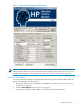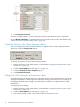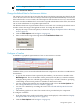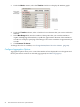Neoview System Monitor Quick Start (R2.3 SP3, R2.4)
Change Data Options
This section contains these topics:
• “Display the Setup Screen” (page 16)
• “Display the Options Tabs on the Setup Screen” (page 16)
• “Show or Hide a Metric” (page 17)
• “Control the Position of the System Summary Metrics” (page 18)
• “Change the 100% Setting for a Performance Metric” (page 18)
• “Change the Refresh Rate for Performance Metrics” (page 19)
• “Configure a Timeline” (page 19)
• “Configure Aggregation Options” (page 20)
Display the Setup Screen
Figure 1-1 (page 10) shows the setup screen with the options tabs hidden. From the system
monitor screen (see Figure 1-2 (page 11)), you can return to the setup screen at any time by
right-clicking anywhere and selecting Setup Neoview System Monitor.
Display the Options Tabs on the Setup Screen
To display the options tabs so that you can configure the data, color, and advanced options, click
Show Options on the setup screen.
Figure 1-4 (page 17) shows the setup screen with the options tabs displayed.
To hide the options, click Hide Options.
16 Start and Use the HP Neoview System Monitor