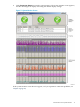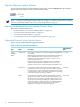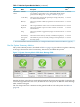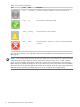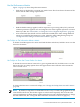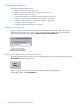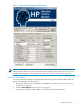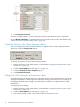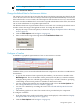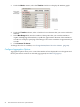Neoview System Monitor Quick Start (R2.3 SP3, R2.4)
Table 1-2 Icon Colors and States
DescriptionStateColorIcon
The client is waiting to establish a connection with the server.ConnectingGray
The subsystem is operating normally.UpGreen
The subsystem has a minor problem.WarningYellow
The subsystem has a critical error. At least one component has failed
or is down.
DownRed
If an icon turns yellow or red, check the status-message table for more information, and contact
HP support.
NOTE: The system summary tests are run only when one or more clients are connected to the
server with the system summary metrics check boxes selected. (See “Show or Hide a Metric”
(page 17).) For example, if all clients connected to a Neoview system monitor server have the
Disks check box cleared, the disk tests do not run. However, if one of the clients selects the Disks
check box, the server runs the disk-check routine every minute until the client stops requesting
disk information (either by disabling the metric or by closing the client application).
14 Start and Use the HP Neoview System Monitor