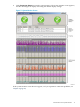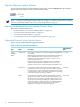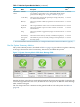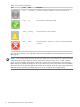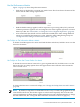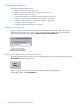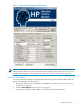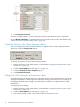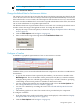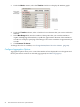Neoview System Monitor Quick Start (R2.3 SP3, R2.4)
Stop the Neoview System Monitor
To stop (close) the Neoview System Monitor at any time, click the Close button in the upper
right corner of the setup screen or system monitor screen:
NOTE: Closing the client application discards any changes you made to setup values or settings.
To save custom setup values, see “Save Custom Setup Values” (page 31).
Use and Understand Neoview System Monitor Data
This section contains these topics:
• “Understand Neoview System Monitor Metrics” (page 12)
• “Use the System Summary Metrics” (page 13)
• “Use the Performance Metrics” (page 15)
• “Use Tooltips to Show the Current Value of a Metric” (page 15)
Understand Neoview System Monitor Metrics
Table 1-1 (page 12) describes the supported metrics.
Table 1-1 Neoview System Monitor Metrics
Default Refresh
Rate
1
DescriptionMetricType
3 secondsIcon for the association servers. Indicates if $MXOAS and $MXAS2
are running.
$MXOAS is the component of the Neoview Database Connectivity
Service (NDCS) that receives client connection requests for
database access and associates the requestor with a server to
execute the requested access.
$MXAS2 is the component of NDCS that receives connection
requests from the Neoview Transporter and associates that
requestor with a server to execute the requested database access.
ConnectivitySystem
Summary
Metric
3 secondsIcon for the Transaction Management Facility (TMF), which
provides transaction services. The icon shows if TMF is started or
not (reported as a Down condition), if transactions can be created
or not (reported as a Down condition), and if there are any hung
transactions (reported as a Down condition).
Transactions
60 secondsIcon for the disk subsystem. Indicates if the disk drives on all
segments are accessible. If a disk volume (both the primary and
the mirror) is down, the disk is reported as Down. Other errors
are reported as a Warning, including the condition where status
information cannot be obtained because of extremely high disk
activity. Only disks with errors are reported. If all disks are
operational, a message to that effect is displayed.
Disks
12 Start and Use the HP Neoview System Monitor