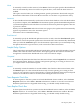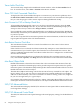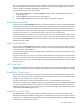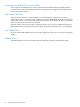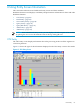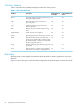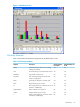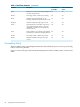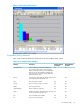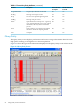Neoview Management Dashboard Client Guide for Database Administrators (R2.4)
None
To manually control host data retrieval, select None. The None option specifies that Dashboard
does not automatically retrieve host data on a periodic basis, even when the Host Session is
enabled.
This option is useful when you are doing manual, specific performance downloads using the
Download toolbar button in the main Browse window to view data at a specific time of day.
Automatic
To have Dashboard automatically synchronize its hierarchical database cache with the database
on your host computer, select Automatic. The Automatic option specifies that Dashboard performs
synchronized updates based on the data arrival rate from Neoview platform segments. This rate
is preset at 1 minute.
When you select Automatic and a Host Session is in progress, the update interval automatically
appears in parentheses next to the Automatic option.
Automatic is the recommended setting.
Fixed Interval
To manually specify the Dashboard update interval in seconds, select the Fixed Interval option.
This value is used as the periodic update interval instead of the value automatically determined
when you select the Automatic option. Use the Automatic option unless you are manually forcing
the update interval for a special reason, such as mixed host data arrival times.
Sample Delay Options
The Computed (recommended) and Manual sample delay options control the number of seconds
added to the Client host data retrieval time. This option gives the host network and disk I/O
enough time to finish before Dashboard starts a new host retrieval sample.
Computed
To automatically determine the Client host data retrieval time, select Computed. HP recommends
the Computed option. However, if chronic and spurious queuing is occurring on host servers,
you might want to use the Manual option.
Manual
To manually control the number of seconds added to the Client host data retrieval time, select
the Manual option. Use this advanced function only if chronic queuing is occurring on host
servers. If you experience excessive host queuing, configure the Manual setting equal to the peak
number of seconds that it takes for all host I/O to settle against the host server.
Trace Requests Check Box
To have requests to the host system traced in the Dashboard Session window, select the Trace
Requests check box. Select View > Session in the Browse window to view this trace. Because
Dashboard performance is degraded while tracing, you should usually disable tracing.
Trace Replies Check Box
To have replies from the host system traced in the Dashboard Session window, select the Trace
Replies check box. To view this trace, select View > Session in the Browse window. Because
Dashboard performance is degraded while tracing, you should usually disable tracing.
SSG Property Sheet 81