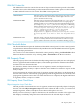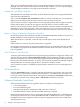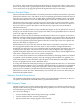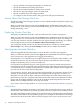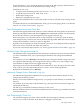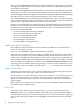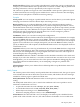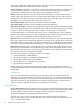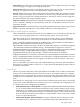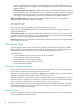Neoview Management Dashboard Client Guide for Database Administrators (R2.4)
When you select Automatic, Dashboard automatically determines whether data received from
each segment, entity, and object is arriving in a timely manner. If not, Dashboard flags the time
for the object as down time.
When you select a Late Data time, Dashboard delays its Automatic late data check by that amount.
For example, if you select 30 seconds, Dashboard delays its late data alert by an additional 30
seconds. During this delay, data might arrive from the nonresponding object. Manually specifying
this value lets you account for marginal queuing delays in your system or network.
If you select No Check, late data integrity checks are disabled. This option overrides any Graph
Time settings for individual entity Time attributes shown on the Attribute tab of the Dashboard
property sheet. To globally disable late data checks, select this option.
HP does not recommend that you disable this option. Late Data integrity checks performed by
the Client are one of the key features performed by Dashboard. By checking for late or early data,
Dashboard can detect many types of serious availability outages. Anomalies detected when Late
Data checks are enabled include:
• Excessive queuing delays affecting availability
• Down or nonresponding processing nodes
• Down or nonresponding subsystems
• Down or nonresponding segments
• Nonresponding or hung devices
• Nonresponding or hung applications
Audible Alert State Threshold List
The Audible Alert State Threshold list controls whether an audible alert is sounded when a
certain state threshold is reached.
When you select No Audio, audible alert thresholds are disabled.
When you select an Audible Alert State Threshold, an audible alert is sounded if an object changes
to that state. For example, if you set the Audible Alert State Threshold to the Down state, an
audible alert is sounded if any object changes to Down. State change transitions below that state
do not sound an audible alert but are still logged in the OSC log and appear in the OSC scoreboard.
You can configure the audible alert sound. If you select Audible Alert State Threshold, a simple
code string of dots and dashes appears. By specifying your own set of dots and dashes, you can
create a unique code. For example, you might specify …---… to sound the morse code for SOS.
Notify Control Panel
The Notify control panel allows you to configure Dashboard to automatically generate reports
and send them to your e-mail, pager, phone, or an internet browser.
Alerts and reports can be sent either when certain critical conditions occur (for example, a device
goes down or becomes busy) or for periodic reporting purposes at certain times of the day.
Reports can also be automatically stored for use as web content at the end of each Dashboard
analysis update.
Report content can vary from short text messages to rich color-coded HTML content. Notifications
can contain single or multiple reports.
Notify Profile
The Profile portion of the Notify control panel allows you to customize notification rules.
Profile list: Allows you to configure multiple notification profiles (each with different SMTP
server, Recipients, Notify Rule, Content, and report styles). To create a new profile, simply type
a new profile name in the Profile list, and click Apply, and then fill in the fields as described
below.
76 Using the Client Property Sheets