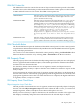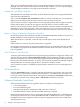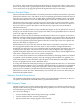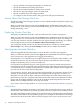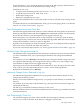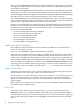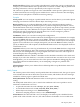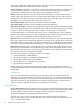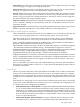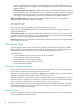Neoview Management Dashboard Client Guide for Database Administrators (R2.4)
For example, if the performance utilization threshold is set to 80 percent and has a red Critical
alert icon, any object with a graphed performance attribute of 80 percent or more utilization has
a red critical alert icon propagated upward through the hierarchy for that object.
Utilization Threshold Sliders
The five Utilization Threshold sliders control the performance utilization thresholds of up to five
performance indicator icons. The sliders set the corresponding performance threshold values of
icons that are to appear in the OIL or OEM. When a performance attribute reaches a specified
utilization threshold, the icon for that threshold appears in the OIL or OEM next to the object.
Threshold values to the right of a slider are always greater than or equal to that slider's value
because they represent higher utilization indicators. Threshold values to the left of a slider are
always less than or equal to that slider's value because they represent lower performance
utilization indicators.
Setting an icon threshold value to 0 (zero) disables the display of an icon and all icons to its left.
Setting an icon threshold value exactly equal to the slider on its right nullifies that icon because
icons to the right have higher priority.
Each slider controls the percent utilization threshold level where its icon appears in the OIL or
OEM. For example, if the performance utilization threshold is set to 80 percent for the red Critical
alert icon, any object with a graphed performance attribute at 80 percent or more utilization has
the red icon propagated upward through the hierarchy for that object. Thus, the segment and
entity for that object also appears red.
When Dashboard receives new data from the Host Session, each object is analyzed to see if it
has any graphed attributes that have alert states or that exceed the configured utilization
thresholds. If an object has one or more attributes that exceed thresholds, the highest alert icon
is displayed for that object. The alert icon for the object with the highest alert is propagated
upward through the object hierarchy so that you can easily see the objects with the highest alerts,
even when a collapsed tree view of your system is displayed.
You can control which attributes have utilization thresholds by indicating whether an attribute
is graphed. Use the Attribute property sheet. By changing which attributes are graphed, you
control the attributes used to determine when an object exceeds utilization thresholds. Attributes
that are not graphed are not used to determine alerts.
To change the utilization threshold percentage for graphed attributes that have Use Thresholds
State Determination enabled, move a Utilization Threshold slider. To change the normalization
value for a specific attribute, change the Graph-Max value for that attribute on the Attribute
property sheet. Attributes with their State Determination property set to a value other than Use
Thresholds have their alert state determined by an associated state and are not affected by the
Utilization Thresholds sliders.
Utilization Threshold Preset Buttons
The Utilization Thresholds control panel contains a set of threshold preset buttons so that you
can quickly set Utilization Threshold sliders to predetermined values.
OSC Property Sheet
The OSC property sheet controls whether Object State Changes are monitored and how they are
displayed. OSC monitoring provides both high-level graphical overviews of object state changes
and a detailed log of state changes.
You can use this dialog to:
• Control whether Object State Change monitoring is enabled
• Control whether the OSC window is displayed
• Specify whether state change upgrades are monitored
OSC Property Sheet 73