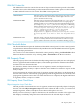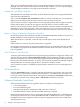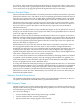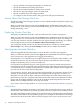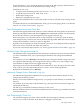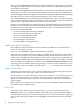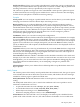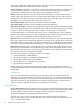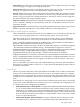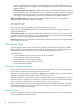Neoview Management Dashboard Client Guide for Database Administrators (R2.4)
OEM Full Context List
The OEM Full Context list controls the amount of object-state information passed to the OEM.
Normal Context is the default that provides limited information. Other options are Full Context
as XML and Full Context as CSV format. The OEM context options are
When this option is selected, the Client context string for each object contains
only the name and value of the attribute with the highest alert state. This
option is the default context string.
Normal Context
When this option is selected, the Client appends XML name value pairs for
each entity attribute name and value that has its Show in Graph property
enabled. The XML tag name will be the same as the Attribute heading property
(for example, busy 98 full 66). Prior to name value pairs, a context sting
similar to Normal context appears. For example:\Neo001\Cpu\01:6:"Busy%
72 Status Up Time 10:01 Busy% 72 Queue 4 Disk 28 Chit 85
Swap 4",\Hpq001\Disk\$Asap:2:"Status UpStatusUp
Time17:17Full% 36Busy%17.5Write% 8.4 Read% 9
Fragment23241.2",\Hpq001\File\Home\Sales\Pricing.db:2:"Status
Up Status Up Time 09:10 Full% 0 Owner 255 Rwep nnnn Files
1"
Full Context as XML
When this setting is selected, the Client appends comma separated values
(CSV) for each entity attribute name and value that has its Show in Graph
property enabled. The name is the same as the attribute heading property.
Full Context as CSV
OEM Thresholds Button
The Thresholds button opens the Utilization Thresholds control panel. Use this control panel to
set performance utilization thresholds used by Dashboard to alert the OEM framework of segment,
entity, and object performance.
You can also access the Utilization Thresholds control panel by clicking the Thresholds toolbar
button in the Browse window or by selecting View > Thresholds in the Browse window.
OIL Property Sheet
The OIL property sheet controls whether the Object Integration Layer (OIL) tree view is displayed,
how it is populated with Dashboard objects, and whether performance utilization thresholds
and alert icons are shown in the OIL.
Use the OIL to obtain a hierarchical tree view of segments, entities, and objects known to
Dashboard. Selecting an entity or object in the OIL causes the Browse window to report on that
entity or object.
Icons representing the relative alert levels of segments, entities, and objects can be displayed in
the OIL. Alert icons are automatically propagated upward through the OIL tree hierarchy. This
propagation algorithm assures that even when the OIL tree is collapsed, the highest utilization
of segments, entities, or objects is visible.
OIL Property Sheet Check Boxes
Object Integration Layer Check Box
The OIL provides a hierarchical tree view of segments, entities and, optionally, objects. To display
the OIL, select the Object Integration Layer check box. When the OIL is active, you can browse
multiple segments, entities, and objects from a Microsoft Explorer tree view.
When you select an entity or object in the OIL tree, the main Browse window to the right of the
OIL displays availability and performance information for the selected object or objects.
OIL Property Sheet 71