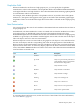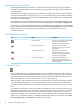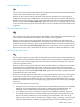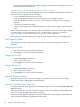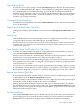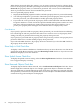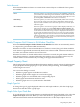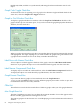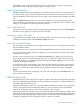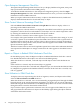Neoview Management Dashboard Client Guide for Database Administrators (R2.4)
Delete Removed
Select the Delete Removed menu to control when removed objects are deleted. These options
are available:
Select this option if you want removed objects to be indefinitely retained by
your Client session. This setting means the Client will never delete removed
objects from the Client data cache. (You can manually delete objects in cache
by selecting Edit > Clear Data in the main browse window).
Never
Select this option if you want to always immediately delete removed objects
from cache. This setting causes the Client to immediately delete removed
objects from the Client data cache. When this option is set, removed objects
will never appear.
Immediately
Select this option to control how long objects will be displayed after they are
removed. For example, if you select Delete Removed After 5 minutes, the
Client displays an object that has been removed for 5 minutes and then deletes
it. The value of N controls how long an object is displayed in the Client; it is
not necessarily the duration of time since it was removed.A removed object
might reappear after it has been removed because some Dashboard entities
continue to redisplay a removed object, or because the object might actually
be re-created (for example, a process $name that comes back). If an object is
re-created, it reappears in the Client.
After N minutes
Stretch/Compress Grid Columns to Fit Window Check Box
Select the Stretch/Compress Grid Columns to Fit Window check box to automatically stretch
or compress the grid column width automatically.
When this check box is selected and the Browse window is resized, the grid column width for
each column is apportioned automatically based on its relative width. Columns with more text
are wider, and columns with less text are narrower.
When this check box is cleared and the Browse window is resized, the grid column width for
each column remains a constant width unless the window size is too small. In that case, the
column width is sized automatically according to the apportionment method.
Graph Property Sheet
The Graph property sheet in the Dashboard Properties window controls various Graph properties.
Graph properties include graph type or style, format, label positioning, and whether graph
rotation angles are saved.
You can use this dialog to control:
• Whether a graph appears in the Browse window
• Whether graph rotation angles are saved in the registry
• Whether graph rows are labeled with corresponding objects
• Which graph normalization method is used
• Whether graph colors are synchronized to thresholds
Graph Type List
To change the type of graph displayed in Browse and Graph windows, click the Graph Type
down arrow and then select a graph type.
Graph Color Sync Check Box
To synchronize the color of graph elements to Dashboard Utilization Threshold colors, select the
Graph Color Sync check box. When you select this check box, graph elements that exceed
utilization thresholds match the utilization threshold color for the object. Object colors in
Graph Property Sheet 67