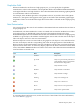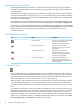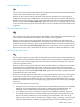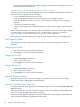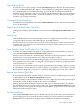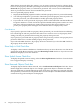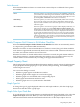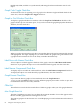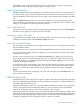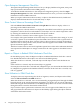Neoview Management Dashboard Client Guide for Database Administrators (R2.4)
When the Set Password dialog box appears, you can protect property sheets by selecting check
boxes for each property sheet that you want protected. Once you enter a password and click Set
Password, the property sheets you selected are protected. You can set a Password Reminder,
which is provided if someone cannot remember the password.
To access protected property sheets:
1. Display the Dashboard properties window, and select property sheets as you would normally.
2. You will be prompted for a password to unlock the protected property sheet. If you do not
have the password, you will be unable to modify protected property sheets.
3. If you enter the correct password, all property sheets will be unlocked until the Dashboard
Properties window is closed. If someone opens the Dashboard Properties window at a later
time, they will be prompted once again for the password. This approach allows you to
protect your property sheet settings in environments that are not physically secure.
Considerations
If you specify a password with no property sheets protected, you own the Set Password dialog
box even though no tabs are protected. Thus other users can have access to all property sheet
settings, but they are prevented from setting the property sheet password.
If you specify no password and no property sheets are protected, you have reset property sheet
protection. Other users can then enable property sheet protection.
If you select the ALL check box, all property sheets are selected. If you clear the ALL check box,
all property sheets will be cleared.
Show Help in Grid Check Box
To display context-sensitive definitions of attributes when you move the mouse over data in the
grid portion of the Browse window, select the Show Help in Grid check box. If you do not want
definitions displayed, clear this check box.
Show Splash Screen Check Box
To display the splash screen at startup, select the Show Splash Screen check box. Clear the check
box to suppress display at startup.
Show Removed Objects Check Box
To display objects that have been removed, select the Show Removed Objects check box. Some
entities might have transient objects. For example, application objects or domains are added
when an application is started. When the program shuts down, the objects are removed. Selecting
this option lets you monitor the completion status of removed objects. The Delete Removed menu
controls how long removed objects are displayed.
66 Using the Client Property Sheets