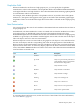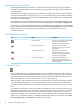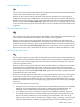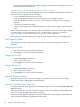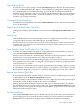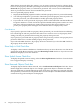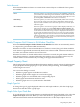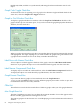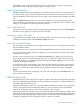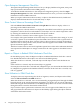Neoview Management Dashboard Client Guide for Database Administrators (R2.4)
chosen, the operational state of the object is graphed, and that state icon appears next to the
Status attribute in the data grid.
Default Performance and Availability Objectives for Neoview Platforms
The Neoview platform comes preconfigured with a set of availability and performance objectives
suitable for most configurations. For example:
• A system disk should be less than 95% full.
• A processing node should have fewer than 200 processes waiting to execute.
• A process should not use 90% or more of a processing node (CPU) over two sampling
intervals.
• A transaction should not be hung.
• A disk, a processing node, a monitored process, or a line between segments should not be
down.
When a monitored object fails to meet an objective defined for it, the state of the object changes
to critical, and if you have notifications set up—as described in “Notify Control Panel”
(page 76)–an alert is sent to the recipient or recipients you have identified.
HP Support can customize objectives to meet the special requirements of your configuration.
Font Property Sheet
The Font property sheet controls the grid font name, size, and style properties for Browse
windows.
Changing Font Name
1. Select the font name in the Font Name list box.
2. Click Apply. You see the results immediately.
Changing Font Style
1. Click the Font Style down arrow.
2. Select a style from the list.
3. Click Apply. You see the results immediately.
Changing Font Size
1. Click the Font Size down arrow.
2. Select a style from the list.
3. Click Apply. You see the results immediately.
General Property Sheet
The General property sheet controls the display of toolbars, object and state icons, default
double-click actions, and automatic grid formatting.
Annotate Grid With States Check Box
To display state icons in the grid portion of all Browse Windows, select the Annotate Grid with
States check box.
When this check box is selected, a state icon appears next to the attribute with the highest alert
state for each object graphed in the Browse window.
The state icon that appears in the Browse window is the same icon that appears in the OEM, OIL,
and any optional Enterprise Management Frameworks.
64 Using the Client Property Sheets