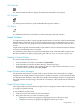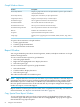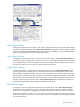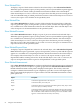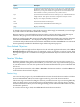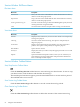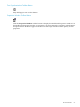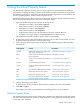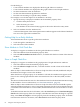Neoview Management Dashboard Client Guide for Database Administrators (R2.4)
5 Using the Client Property Sheets
The Dashboard Properties window gives you many options for customizing the Dashboard
environment, including the ability to specify which entities are retrieved from Neoview platforms;
the attributes to display for each entity; the state determination algorithm for each attribute; and
the font, graphing options, and host retrieval options to use.
Most Dashboard property sheets are password-protected. However, the OSC and Font property
sheets are not password-protected. For access to property sheets:
1. Open the Dashboard Properties window by doing one of:
• In the Browse window, select View > Options.
• In the Session window, select View > Options.
• In the Browse window, click Properties.
• In the Session window, click Properties.
• In the PC-Host Status icon area of the Browse window, click the PC icon.
• In a Browse or Graph window, select Properties from a shortcut menu.
The Dashboard Properties window appears with a logon prompt.
2. At the logon prompt, enter the Dashboard password. If you click Cancel instead, you will
be able to select only the OSC or Font property sheet.
3. Click a property sheet tab to bring it to the front. The available property sheets and their
functions are:
Described inControlsProperty Sheet
“Attribute Property Sheet” (page 59)Which entity attributes are displayed in
grid, graph, and sort views
Attribute
(HP Support use only)Which entities are retrieved from the host
Neoview platform
Entity
“Font Property Sheet” (page 64)Name, size, and style of font in the Browse
window
Font
“General Property Sheet” (page 64)General Dashboard propertiesGeneral
“Graph Property Sheet” (page 67)Graph properties for Browse and Graph
windows
Graph
“OEM Property Sheet” (page 69)Open Enterprise Management propertiesOEM
“OIL Property Sheet” (page 71)Object Integration Layer propertiesOIL
“OSC Property Sheet” (page 73)Object State Change propertiesOSC
“SSG Property Sheet” (page 80)Host Session properties for the Client
Server and SeeView Server Gateways
SSG
4. Change the settings on the sheet.
To discard your changes and leave the Properties window at any time, click Cancel.
5. Click OK or Apply.
The changes you made are permanently saved and applied to your environment.
Attribute Property Sheet
The Attribute property sheet controls which entity attributes are displayed in grids and graphs
and their state determination algorithm. Entity attributes are the properties of an entity such as
status, date, time, and busy.
Attribute Property Sheet 59