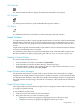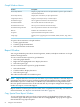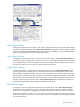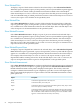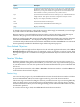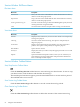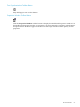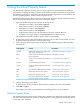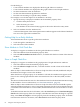Neoview Management Dashboard Client Guide for Database Administrators (R2.4)
Session Window Pull-Down Menus
File Menu Items
DescriptionMenu Item
Starts your Host Session and enables the state of the Client Server Gateway
check box on the SSG property sheet.
Start Session
Stops your Host Session and disables the state of the Client Server Gateway
check box on the SSG property sheet.
Stop Session
Saves the current Session log to disk. Select Save Log As to specify the name
of the log file before saving the disk file.
Save Log and Save Log As
Closes the Session window. This option does not stop your Host Session.Close
View Menu Items
DescriptionMenu Item
Displays host I/O statistics for your session. These statistics are used primarily
for diagnostic purposes.
Statistics
Clears the contents of the Session log. This option is used primarily for
diagnostic purposes.
Clear Log
Displays version information for the CSGDLL, CSG, SSG, and SeeView
products. This option is used primarily for diagnostic purposes.
Version Info
Opens a Browse window.Data Window
Displays the Time Sync window. Only HP support personnel can access and
use this window.
Time Sync
Opens the Dashboard Properties window, where you can customize your
environment by specifying which entities and performance attributes the
Browse and Graph windows display.
Options
Session Window Toolbar Buttons
Start/Stop Session Toolbar Button
Click the Start/Stop Session toolbar button to start and stop your Host Session. To start or stop
your Host Session, click the button with the blue chevron logo.
The Start/Stop Session button appears pressed when Dashboard is in session and not pressed
when Dashboard is not in session.
Save Session Log Toolbar Button
Click the Save Session Log toolbar button to save the current Session log to disk.
Clear Session Log Toolbar Button
Click the Clear Session Log toolbar button to delete the contents of the current Session log.
56 Using the Client Windows