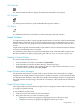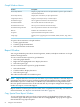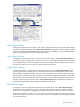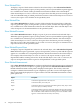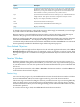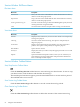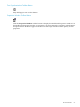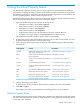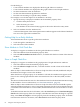Neoview Management Dashboard Client Guide for Database Administrators (R2.4)
Graph Window Menus
DescriptionFunction
Displays a graph and a list view of object details or opens a report window
with detail information
Show Object Details
Displays the recent history of object performanceShow Object History
Displays recent object history of selected objectGraph Object History
Shows applications related to the selected objectShow Related Apps
Shows disks related to the selected objectShow Related Disks
Shows processes related to the selected objectShow Related Processes
Shows Expand lines related to the selected objectShow Related Expand Lines
Refreshes the current Browse windowRefresh
Opens the Dashboard Properties windowProperties
Displays a list of graph types such as 2D-Bar, 3D-Bar, Surface, Tape, and so
on
Graph Type
To open a shortcut menu in a Graph window:
1. Click a graph element.
2. Click the graph element label.
3. Select the function in the menu.
Report Window
You can get detailed reports about selected segments, entities, and objects in Browse or Graph
windows through menus.
To view context-sensitive reports for grid elements:
1. Select the graph element.
2. Right-click the highlighted text to display the menu.
3. Select the report type.
To view context-sensitive reports for graph elements:
1. Select the element.
2. Click the label to display the menu.
3. Select the report type.
This subsection describes the available reports.
NOTE: Reports that show resources (such as disks or processes) related to a selected object are
meaningful only if those resources are being monitored in the Dashboard. For example, the Show
Related Files report for a Disk entity is available only if the Dashboard configuration on the
Neoview platform monitors files on the selected disk. If you require configuration changes to
enable such reports, contact HP Support.
Report windows contain reports that are either static or updated automatically over time. For
more information, see “Reports Auto Refresh Check Box” (page 65).
Copy Special From Report Window
To copy and paste SQL query text from a report window in the Dashboard Client into other
visual tools, right click the report window and choose Copy Special. A pop-up menu appears
that include the Copy Special option:
52 Using the Client Windows