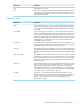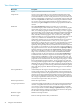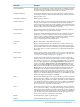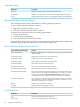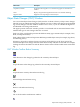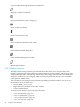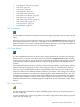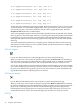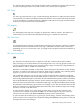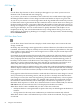Neoview Management Dashboard Client Guide for Database Administrators (R2.4)
Use the Tile OSC function to tile or dock the OSC window with Browse window. This function
is useful for placing the Browse and OSC windows in a side-by-side arrangement.
OSC Copy
Use the Copy OSC function to copy scoreboard and log information to clipboard. This function
is useful when you want to include information from the OSC view in a Microsoft Word document
or Excel spreadsheet. Copied information is delimited with tabs and carriage-return line feeds
so that you can paste it into an Excel spreadsheet.
OSC Magnify
Use the Magnify OSC function to magnify or shrink OSC window contents. This function is
useful when you want information displayed with larger or smaller fonts and icons.
OSC Show Date
Use the Date function to display or hide the date in the object state change log. When you initially
start Dashboard, date information in the OSC log is redundant. However, after several days,
depending on how you use the OSC view, you might want to display both the date and time of
state changes.
OSC Show Score Board
Use the Show Scoreboard function to display or hide the scoreboard in the OSC window.
This view helps you track the number of state changes that occur over long periods of time. You
can clear selected state change counts for selected object types and states by using the Remove
Selected, Remove Above, or Remove All functions.
When the scoreboard is enabled, an annotated matrix summarizes the number of state changes
that have occurred for each entity type and state. If Show Tips is enabled, color-coded hypertext
appears as you move your mouse over various regions of the scoreboard.
The scoreboard contains a row for each type of entity monitored and a column for each state
monitored. The minimum state monitored in the OSC scoreboard is controlled by the Minimum
State Change Monitored option on the OSC tab of the Dashboard Properties window. The Entity
Tab of the Dashboard Properties window controls entities that appear in the OSC scoreboard.
When you select an element in the scoreboard, the OSC log is searched for all Object State Changes
that match the selected Entity type and state. For example, if you click the cell that intersects the
Disk row and the Down column, Dashboard automatically selects all Down object state changes
that have occurred on all disk drives.
To select all state changes for a given entity, click the entity icon in the first column of the
scoreboard. For example, if you click the CPU icon, all state changes for the CPU entity are
selected. You can then use the Ack and Remove functions on the selected items.
To select all items in the OSC log for a given type of state change, click the state-heading name
in the scoreboard. For example, if you click the heading labeled Down, all log items are selected
that represent down state changes.
Object State Changes (OSC) Window 49