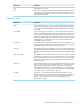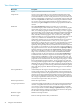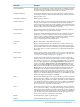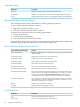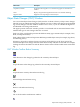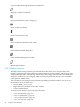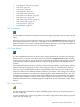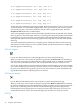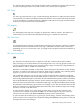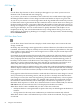Neoview Management Dashboard Client Guide for Database Administrators (R2.4)
Help Menu Items
DescriptionMenu Items
Displays the Help Contents for the Dashboard product.Contents
Displays an architectural overview discussion of the Dashboard products.Architecture
Displays product release version and copyright information about Dashboard.About
Browse Window Shortcut Menus
You can display shortcut menus in the Browse window graph and grid areas.
To open a shortcut menu in a Browse window:
1. Right-click a grid row, column, or cell.
2. Left-click a function from the menu to select it.
To open a shortcut menu for a Browse window graph element:
1. Click a graph element.
2. Click the graph element label.
3. Select the function from the shortcut menu.
For information about the Manage menu commands (Kill, Suspend, and Resume) available from
the Query entity graph, grid, and sort views, see Chapter 7 (page 105).
Browse Window Shortcut Menu Functions
FunctionBrowse Window Shortcut Menus
Displays a graph and a list of object details, or opens a report window with
detail information.
Show Object Details
Displays the recent history of object performance.Show Object History
Graphs recent history of selected object.Graph Object History
Shows applications related to the selected object.Show Related Apps
Shows disks related to the selected object.Show Related Disks
Shows processes related to the selected object.Show Related Processes
Shows Expand lines related to the selected object.Show Related Expand Lines
Starts a measurement and provides in-depth reports about the busiest files
and processes associated with the selected object. For example, if you select
a disk volume and select Show Related Measurement, a report appears
showing the busiest files and processes associated with the selected disk.
Show Related Measurement
Shows objectives for the selected application domain. This menu cascades to
allow the display of objectives either from the Objectives Database or from
the Statistics Gathering Processes (SGP).
Show Related Objectives
Refreshes the current Browse window.Refresh
Opens the Dashboard Properties window.Properties
Grid Menu Items
DescriptionMenu Items
Copies selected grid cells to the clipboardCopy
Creates a new Graph window for selected rowsNew Graph
44 Using the Client Windows