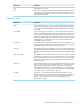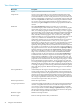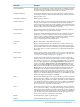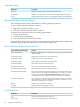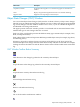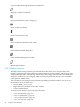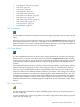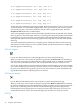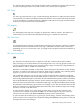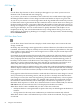Neoview Management Dashboard Client Guide for Database Administrators (R2.4)
DescriptionMenu Items
Tiles the screen with Browse windows. This function is enabled only when
more than one Browse window exists. If the OIL tree view currently appears,
the area to the right of the OIL is tiled with Browse windows.
Tile Grid Windows
Automatically tiles the region to the right of the Browse window with the
current Report windows. This function is enabled only when more than one
Report window exists.
Tile Report Windows
Deletes all Report windows.Delete Report Windows
Downloads statistics for analysis. The Download Wizard lets you download
data for a selected date, time, and sample interval.Normally, Dashboard
retrieves the most recent data in your host database. The Download Wizard
lets you analyze data in the database for a different time or day, provided the
database contains data for the specified date and time.
Download Wizard
Displays the Command Wizard window. HP Support uses the Command
Wizard to display host logs and subsystem status.
Command Wizard
Toggles the viewing mode displayed in the data area of the Browse window.
In Sort View, you can sort segments, entities, objects, and their property
attribute values by clicking a heading for that attribute column. In Grid View,
you can click a graph element to display a menu for generating
context-sensitive reports on the selected object.
Sort-Grid View
Displays the Utilization Thresholds control panel.Thresholds
Displays the Minimum State menu for the Browse window. The state you
select in the Minimum State menu determines which objects appear in the
Browse window. When you select a minimum state, the only objects displayed
have a state equal to or greater than the state you selected in the Minimum
State menu.
States
Displays the Object State Change window. You can also access this function
via the State Change toolbar button. For more information on the OSC view,
see “Object State Changes (OSC) Window” (page 45).
State Changes
Suppresses state reporting for the selected objects. To select a single object,
click any cell in the row associated with the object. To select a range of objects,
click and drag a range of rows. The range is highlighted.Once you select the
objects for state suppression, click the Suppress States toolbar button. You
can also select View > Suppress States. The State Suppression dialog box
appears.To add Selected Objects to the Suppressed Object State List, click
Add.To remove Selected Objects from the Suppressed Object State List, click
Remove.To remove all objects from the Suppressed Object State List, click
Clear All.To save the Suppressed Object State List, click Save. This list is
reapplied to existing objects when the Client is started. If you do not click
Save after changing your Suppressed Object State List, your changes are only
temporary.To close the State Suppression dialog box, click Close.To get help
for the State Suppression dialog box, click Help.
Suppress States
Browses backward through the view history.The Browse window retains the
last two dozen view settings. You change these settings by selecting items in
the lists along the top of the Browse window. Each time you select a different
view, Dashboard retains the segment, entity, object, samples, and minimum
state settings for that view.This menu item serves the same purpose as the
up arrow on the View > Back/Next toolbar button.
Back <<
Browses forward through the view history.The Browse window retains the
last two dozen view settings. You change these settings by selecting items in
the lists along the top of the Browse window. Each time you select a different
view, Dashboard retains the segment, entity, object, samples, and minimum
state settings for that view.This menu item serves the same purpose as the
down arrow on the View > Back/Next toolbar button.
Next >>
Updates the Browse window grid and graph.Refresh
Opens the Dashboard Properties window.Options
Browse Window File, Edit, View, and Help Menus 43