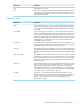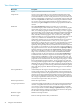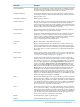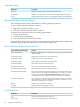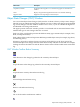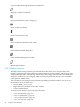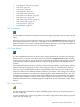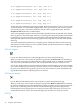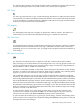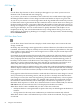Neoview Management Dashboard Client Guide for Database Administrators (R2.4)
View Menu Items
DescriptionMenu Items
Opens the Dashboard Host Session window.Session
Creates a new Graph window for each segment monitored. Each Graph
window then updates in real time as data is received from the host system.
Use this menu item to view the overall performance of your network. If you
monitor a small number of segments, you can repeatedly select an entity and
then select Graph Nodes to obtain a mixed set of graphs on different entities.
You can also create a node graph manually for selected segments in your
network by using New Graph from menus for the grid portion of the Browse
window.
Graph Nodes
Select View Dashboard in the Browse window to save or display a
user-defined display called a dashboard, consisting of one or more graphics
representing various aspects of your system. This menu item allows you to
name, save, and display graphic dashboards consisting of a variety of graphic
types representing various segment, entity, and object information. Dashboard
allows you to name and save CPU, Disk, ProcessBusy, Query, QueryRTS
Table, and TMF, and related graphics. You can name, save, and redisplay
dashboards whenever you want to graphically review particular areas of your
system. As you define more dashboards, this cascading menu grows
dynamically, retaining each of your named dashboards.You can create and
add new graphs to the dashboard in a variety of ways. One sequence
follows:Step 1: Compose the view you want to create in the Browse window
using the Segment, Entity, Object, Samples, and MinState menus.Step 2:
Optionally, use Graph Object History to define the amount of history desired.
For example, if you want history on processing node 0, right-click CPU 0 in
the grid portion of the browse window and then select Graph Object History
from the menu.Step 3: Double-click the Segment Name column heading in
the grid area of the Browse window to create a new graph window.Repeat
Steps 1-3 for each element you want to add to the dashboard.Dashboard
graphic properties are all saved whenever you select Save Dashboard As…
or when the Cient is shut down. Properties saved include Segment, Entity,
Object, Samples, and MinState, as well as each window location, size, and
Graph Type. When the client is started, all graphic elements and associated
properties are restored and become active once again.Graph Type is a menu
item in the Dashboard graphic windows. To select Graph Type, right-click
an existing dashboard graph and then select Graph Type to display a list of
different graph types. Selecting one of these graph types changes the display
accordingly. Graph type is retained along with all other dashboard segment,
entity, and object properties. Different dashboard graphs can have different
graph types.
Dashboard
Automatically tiles the region to the right of the Browse window with the
existing Graph windows. The Tile Graph Windows function automatically
resizes the Graph windows to fit equally into the area to the right of the Browse
window. The Arrange Graph Windows function arranges Graph windows
based on the size of the last Graph window that you resized.By comparison,
the Arrange Graph Windows function resizes Graph windows based on the
size of the last Graph window that you resized.
Tile Graph Windows
Deletes all Graph windows.Delete Graph Windows
Arranges all existing Graph windows so they appear to the right of the Browse
window. Arrangement is based on the size of the last Graph window that
you resized. To control the appearance of the Graph windows, repeatedly
resize a Graph window and select Arrange Graph Windows.By comparison,
the Tile Graph Windows function resizes the Graph windows to fit equally
into the area to the right of the Browse window.
Arrange Graph Windows
Minimizes all Graph windows.Minimize Graphs
Restores all Graph windows that you minimized.Restore Graphs
42 Using the Client Windows