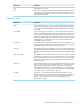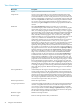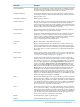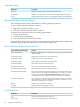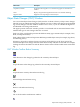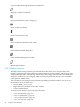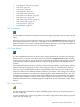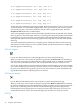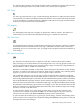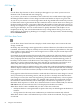Neoview Management Dashboard Client Guide for Database Administrators (R2.4)
DescriptionMenu Items
Prints the Browse window.Print
Leaves the current Browse window. If the current Browse window is the last
one, a dialog box asks whether you want to shut down Dashboard. To shut
down Dashboard, click OK. To continue using Dashboard and leave the view
unchanged, click Cancel.
Exit
Edit Menu Items
DescriptionMenu Items
Copies selected grid rows, columns, or cells to the clipboard. Copy delimits
data columns with commas. You can then paste clipboard information into
a text window.Select FileSave Data to save all of the information in the grid
to a disk file.
Copy
Copies selected grid rows, columns, or cells to the clipboard in HTML text
format. Copy HTML delimits data with color-coded state information. Data
is also formatted in HTML table format. Clipboard information can then be
pasted into a window. This function deliberately does not declare the text as
HTML.Select FileSave Data to save all of the information in the grid to a disk
file and display it in an internet browser. You can have Dashboard data
automatically update web pages.
Copy HTML
Copies data from selected grid rows, columns, or cells to the clipboard. Copy
Special delimits data columns with tab characters.You can paste Copy Special
clipboard information into a Microsoft Excel spreadsheet.
Copy Special
Selects all data grid rows and columns. To copy selected cells to the clipboard,
select Edit Copy or Edit Copy Special.You can also select Save Data or Save
Data As from the File menu to save all of the information in the grid to a disk
file.
Select All
Clears the history in the Dashboard data cache for the selected object. Selecting
this item clears the history only for the selected object. The most recent data
sample is retained.Use this option when you want to clear a series of backfilled
graphs that you generated using the Graph Related function in the Object
State Change view.
Clear Object History
Clears all Dashboard data. When you select this menu item, a dialog box asks
if you are sure you want to clear all Dashboard data. To clear all data, click
OK. To continue using Dashboard and leave the view unchanged, click
Cancel.Use this command to clear Dashboard data prior to downloading data
for a different time of day. For more information on how to download data,
see “Download Wizard Toolbar Button” (page 37).
Clear Data
Generates a set of random test data for the Client when there is no live
connection with the Neoview platform, When you select this menu item, a
dialog box asks if you are sure you want to clear all Dashboard data and
generate a set of pseudo-data. To clear all data and generate a set of
pseudo-data, click OK.
Test Data
Browse Window File, Edit, View, and Help Menus 41