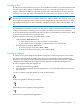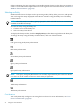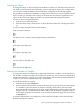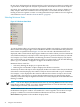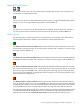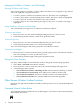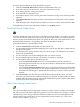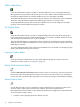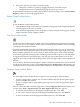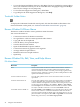Neoview Management Dashboard Client Guide for Database Administrators (R2.4)
• To save the Suppressed Object State List, click Save. This list is reapplied to existing objects
when you restart the Client. If you do not click Save after changing the Suppressed Object
State List, the changes are only temporary.
• To close the State Suppression dialog box, click Close.
• To get help for the State Suppression dialog box, click Help.
Thresholds Toolbar Button
To display the Utilization Thresholds control panel, click the Thresholds toolbar button. For
more information on this panel, see “Utilization Thresholds Control Panel” (page 72).
Browse Window Pull-Down Menus
The Browse window includes various pull-down menu functions.
You can use the menus to:
• Create new instances of the Browse windows
• Save grid data to a file in comma-separated-values format
• Copy grid data to the clipboard
• Clear the history for a particular object
• View the Host Session window
• Open the Dashboard Properties window
• Create new instances of graphs for each segment
• Arrange and tile Graph windows
• Minimize and restore Graph windows
• Open Help
Browse Window File, Edit, View, and Help Menus
File Menu Items
DescriptionMenu Items
Creates a new instance of a Browse window. The new Browse window is
created with segment, entity, and object settings that match the current
window. Once the new window is created, you can change segment, entity,
and object settings, and the new window provides an independent view that
updates automatically in real time.
New
Saves all of the grid data or list view for the current window to an Excel
spreadsheet.
Save Excel and Save Excel As
Saves all of the grid data or list view for the current window to a disk file in
a comma-separated values (CSV) file format. When the file is saved, the
contents of the file are displayed in a text editor such as Notepad. If you want
to remove the comma delimiters, select Search… Replace… enter comma,
and click Replace. All CSV delimiters will be removed. CSV format is suitable
for analysis with Microsoft Excel. You can also Save HTML with Excel.
Save Data and Save Data As
Select Save HTML or Save HTML As to save all of the grid or list view data
for the current window to a disk file in HTML file format. Once the file is
saved, the contents of the file are displayed in your Internet browser. To copy
plain text HTML to the clipboard, select Edit > Copy HTML.To e-mail saved
HTML using your browser, select Send > Page by E-mail.
Save HTML and Save HTML As
40 Using the Client Windows