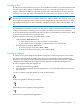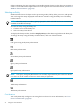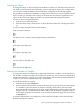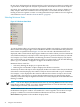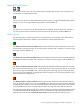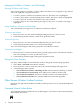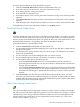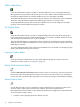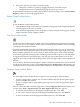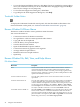Neoview Management Dashboard Client Guide for Database Administrators (R2.4)
OEM Toolbar Button
Click the OEM toolbar button to enable or disable Dashboard access to the Open Enterprise
Management Gateway (OEM). This button has two states. When clicked, Dashboard access to
the OEM is enabled. When not clicked, Dashboard access to the OEM is disabled.
The OEM and OIL buttons are mutually exclusive. When one is enabled, the other is disabled.
Therefore, when the OEM is enabled, the OEM adapter interface can use the OIL.
To specify additional options that control how Dashboard accesses the OEM, use the OEM
property sheet in the Dashboard Properties window.
OIL Toolbar Button
Click the OIL toolbar button to enable or disable Dashboard access to the Object Integration
Layer (OIL). When you click the button, Dashboard access to OIL is enabled. When you do not
click the button, Dashboard access to OIL is disabled.
The OIL and OEM buttons are mutually exclusive. When one is enabled, the other is disabled.
When the OIL is enabled, the OEM does not mix objects from other clients with the OIL via the
OEM adapter interface.
To specify additional options that control how Dashboard accesses the OIL, use the OIL property
sheet in the Dashboard Properties window.
Properties Toolbar Button
Click the Properties toolbar button to open the Dashboard Properties window. For more
information on this window, see Chapter 5 (page 59).
Refresh With Latest Data Button
Click the Refresh with Latest Data toolbar button to retrieve a fresh copy of data from the host.
Because the Client automatically fetches data from the host whenever the host is scheduled to
receive new data, forced refreshes typically do not result in any changes to the Dashboard display.
Rotate Graph Control
Use the Rotate Graph control or the Rotate Graph toolbar button to change the rotation and
elevation angles of the graphs in the Browse window. This feature applies only to
three-dimensional views which are not enabled in the default configuration of the Dashboard.
To use the Rotate Graph control:
1. Click the control, keeping the mouse button pressed.
38 Using the Client Windows