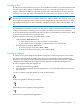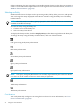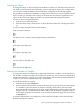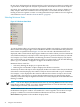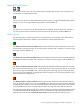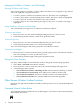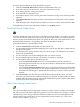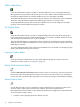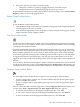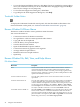Neoview Management Dashboard Client Guide for Database Administrators (R2.4)
Managing Grid Rows, Columns, and Grid Height
Selecting Grid Rows and Columns
You can select grid rows, columns, or cells in a Browse window. You can graph or copy selected
cells to the clipboard using shortcut menus.
• To select a grid row, click the first element of the row. The entire row is highlighted.
• To select a grid column, click the heading of the column. The entire column is highlighted.
• To select a grid cell, click the cell of interest. The cell is outlined.
• To select a range of cells, click and drag the range of cells, rows, or columns. The range is
highlighted.
Sizing Grid Rows, Columns, and Grid Height
You can manually resize grid rows or columns in the Browse window.
To resize a grid column:
1. Move the cursor over the column heading dividing line that you want to resize.
2. Click and drag the line until the column is the preferred width.
To resize a grid row:
1. Move the cursor over the row label dividing line that you want to resize.
2. Click and drag the line until the row is the preferred height.
You can resize the height of the entire grid portion of the Browse window.
To resize the grid height:
1. Move the cursor over the area between the grid and graph portions of the Browse window.
The cursor changes to a resize up and down cursor.
2. Click and drag until the height of the grid is the preferred size.
Sizing Sort View Columns
Sort View column widths are automatically sized. To change the column sizing algorithm:
1. Select View > Sort-Grid in the Browse window.
2. Move the mouse cursor over the area above the column headings and single-click.
3. A menu displays these options:
• Size Columns To Contents + Headings: Width is the maximum of heading + contents.
• Size Columns To Contents Only: Sizes width to text width of contents only.
• Size Columns To Window: Stretches or shrinks columns to fit within window.
• Size Columns To Default: Sizes column width based on best-fit algorithm.
Other Browse Window Toolbar Functions
Buttons on the right side of the Browse Window toolbar provide access to advanced Dashboard
functions.
Command Wizard Toolbar Button
The command wizard is intended for use by HP Support. A check box on the General Property
Sheet enables this feature.
36 Using the Client Windows