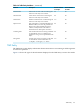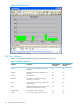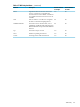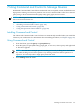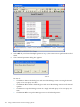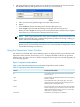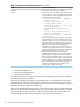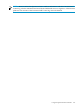Neoview Management Dashboard Client Guide for Database Administrators (R2.4)
Table 7-1 Operations Status Window Information (continued)
Provides This Information...Column
The time the action request was completed.End Time
A numeric value and text that describes the result of the
action. The numeric value of zero signifies the action was
successful. All other values signify failure. Possible values
displayed in the Result column are:
• 0 Query query-short-name [ suspended |
resumed | killed ]
• 1 ***Query does not exist***
• 2 ***Invalid query name***
• 3 ***Could not [ suspend | resume | kill
] query-short-name***
• 4 ***Query query-short-name is not a
query***
• 5 ***Query query-short-name already [
suspended | running ]***
• 6 ***Security Violation - insufficient
privileges***
Error 1 occurs if you attempt to manage a query that has
completed but has not yet been cleared from the Client
GUI.Error 3 indicates an event occurred that Command
and Control could not handle. If Error 3 occurs, open a
detailed error report by double-clicking the selected query
in the Operations Status window to obtain more
information about the reason the action could not be
completed. Error 3 might include an error code and error
text that correspond to the error. This error code and text
might be helpful in troubleshooting Error 3 and
determining why the query action could not be
completed.If you receive Error 4, you should capture as
much detailed error information as possible and file a
defect report with HP Support. Error 6 occurs when the
user who attempts to take an action on a query does not
have the privileges to do so. To display more information
about each Result (which can be useful in troubleshooting
errors), select and double-click the appropriate query
status line in the Operations Status window. A new
window opens to display more detail.
Result
Clear selected operations from the Operations Status window by performing these Clear options:
• Clear Selected Operations
• Clear All Successful Operations
• Clear All Failed Operations
You select and execute one of the Clear options by right-clicking the selected query operation
from the Operations Status window.
Select and clear multiple operation by shift-clicking them. Clear the Operations Status log by
clicking within the window and selecting the desired Clear action. The GUI prompts you for
confirmation with a message. Only completed operations can be cleared. Pending or in-progress
operations remain in the Operations Status log.
You can clear the Operations Status window at any time by right-clicking it. Right-clicking the
window also deletes all the information from the current session. Unless you clear the window,
session status information persists even when you close the Operations Status window. You
automatically delete all the session information when you exit from the Client.
108 Using Command and Control to Manage Queries