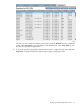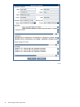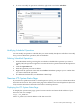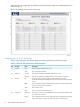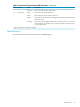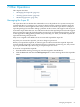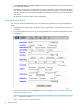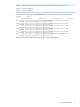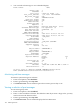Neoview Database Administrator's Guide (R2.4)
4. To view or modify an operation’s schedule, right-click it and select Schedule:
Modifying Scheduled Operations
You can modify an operation’s schedule, but you cannot modify the object it will affect. To modify
that, you must delete the operation, then reschedule it.
Deleting Scheduled Operations
1. Start DB Admin and log on using the user ID that scheduled the operation you want to
modify. Only the operation originator's user ID will see the operation listed in the Operations
tab.
2. Click the Operations tab.
3. Find the operation you want to delete.
4. Right-click the operation name and select Delete. DB Admin prompts you to confirm that
you want to delete the operation.
5. For additional information, see DB Admin online help.
Neoview VTS System Status Page
If your Neoview platform includes a virtual tapeserver (VTS), you can access information about
the VTS from a browser. The system status page of the HP Neoview Virtual TapeServer (Neoview
VTS) contains information about the VTS and its virtual tape devices.
Displaying the VTS System Status Page
To display the system status page, open a browser window and enter the IP address of your
Neoview VTS. For example:
http://IP_Address
where IP_Address is the IP address of the Neoview VTS.
Neoview VTS System Status Page 93