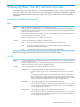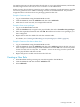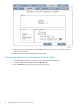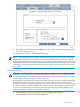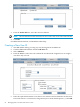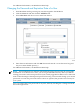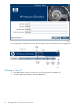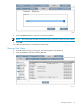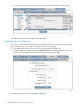Neoview Database Administrator's Guide (R2.4)
4. Enter the new information and click OK. Passwords can be 1 to 64 characters long and may
not contain double quotes (“).
For additional information, see DB Admin online help
NOTE: Neoview Releases 2.2 and later offer 64-bit encryption of passwords. If you upgrade
from Release 2.x to Release 2.2 or later, you do not get this added security unless you alter an
existing password or add a new password. If you recently upgraded to Release 2.2 or later and
want to take advantage of the improved password security, you must either change your current
passwords or create new passwords. These actions are optional, but provide extra security for
your system.
Deleting a Role
CAUTION: Use caution when you delete roles. Before you delete a role, you must be sure to
revoke all privileges for any objects that have been granted to that role. For details, see “Granting
and Revoking Access (Privileges) to a Table” (page 52).
If you delete a role that still owns certain objects, there currently is no way to revoke the privileges
of that deleted role or to give those objects to a new owner. The owner of an object has all
privileges on that object and those privileges cannot be revoked. In some cases, those privileges
may be assumed by a role that is added later. In order to remove the privileges on objects owned
by a role you want to delete, you must drop and recreate those objects using a different role.
Contact HP Support for help in resolving this situation.
1. Start DB Admin and log on using any user ID assigned to the MGR role.
2. Click the Users tab and then click the Delete tab.
Deleting a Role 25