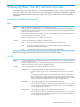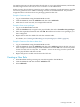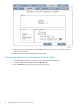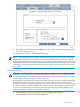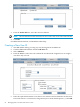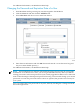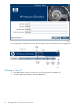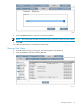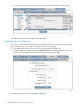Neoview Database Administrator's Guide (R2.4)
You might create one user ID, assigned to the role PAY, to access payroll information, and another
user ID, assigned to the role CST, to access customer account information.
In this scenario, the role PAY is granted access to tables containing payroll information, and the
role CST is granted access to tables containing customer account information. Any user IDs
assigned to these roles have the access privilege granted to that role.
Example: Create new roles:
1. Log on to DB Admin using the ROLE.MGR user ID.
2. Click the Users tab, then the Add/Alter tab, then select Add Role.
3. Add roles for each user task, for example PAY and CST.
Example: Grant access privileges:
1. Log on as the ROLE.DBA user ID.
2. Click the Database tab, navigate to the payroll table, then select Grant/Revoke privileges.
3. Enter the required information and click OK. Role PAY now has the access privileges you
have configured.
4. Repeat this for the role called CST with the customer table.
For details, see “Granting and Revoking Access (Privileges) to a Table” (page 52).
Example: Create user IDs that use these roles:
1. Log on to DB Admin using the ROLE.MGR user ID.
2. Click the Users tab, then the Add/Alter tab, then select Add User. Select the PAY role and
enter a unique user name and password information and click OK. You can use any name
for the User ID, such as “Payroll1” or “SmithT”. A user can now log on to the system and
access payroll tables with this user ID.
3. Repeat this process to add users that use the CST role.
Creating a New Role
1. Start DB Admin and log on using any user ID assigned to the MGR role.
2. Click the Users tab and then click the Add/Alter tab.
3. Select Add Role.
Creating a New Role 23