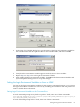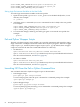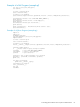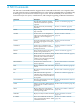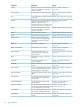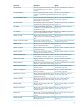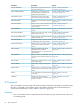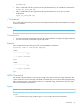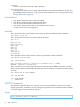Neoview Command Interface (NCI) Guide (R2.4)
5. In the New User Variable dialog box, type the name of the login environment variable for
the Variable Name and the required value for the Variable Value, and then click OK:
6. Verify that the environment variable appears under System or User variables.
7. Repeat Step 4 to Step 6 for each login environment variable.
8. After adding all three environment variables, click OK in the Environment Variables and
System Properties dialog boxes to accept the changes.
Setting the Login Environment Variables on Linux or UNIX
You can set the login environment variables for the session at command prompts, or you can set
the login environment variables for each user by including the variables in the user profile on a
Linux or UNIX client workstation.
Setting Login Environment Variables on the Command Line
At each command prompt in any shell except the C shell, enter one of these commands:
export HPNCI_PERL_JSERVER=absolute-path-of-JavaServer.jarexport HPNCI_PYTHON_JSERVER=absolute-path-of-Jython.jar
export HPNCI_PERL_JSERVER_PORT=portnumber
At each command prompt in the C shell, enter one of these commands:
Setting the Login Environment Variables 81