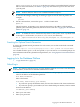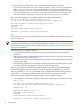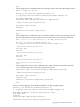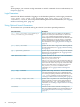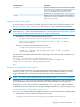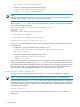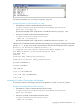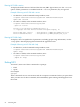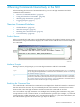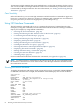Neoview Command Interface (NCI) Guide (R2.4)
4 Running Commands Interactively in the NCI
After launching the Neoview Command Interface, you can run SQL statements and NCI
commands in the interface.
• “Neoview Command Interface” (page 59)
• “Using NCI Interface Commands” (page 60)
• “Running SQL Statements” (page 67)
• “Logging Output” (page 71)
Neoview Command Interface
• “Product Banner” (page 59)
• “Interface Prompts” (page 59)
• “Breaking the Command Line” (page 59)
• “Case Sensitivity” (page 60)
Product Banner
After you launch NCI and connect to the database platform, the product banner appears in the
NCI interface. The product banner displays the version of NCI and the data source to which you
are connected:
Interface Prompts
During a session, NCI prompts you to enter SQL statements and NCI commands:
Standard prompt in SQL mode. You can change the standard prompt, SQL>, to something
else by using the SET SQLPROMPT command. For more information, see the “Customizing
the Standard Prompt” (page 61).
SQL>
Continuation prompt. Continue the SQL statement from the previous line. Use the SQL
terminator (a semicolon by default) to terminate an SQL statement. For more information,
see “Setting and Showing the SQL Terminator” (page 62). Note: NCI commands must be
entered on one line and do not require an SQL terminator.
+>
Breaking the Command Line
You cannot break a NCI interface command over multiple lines. Each NCI interface command
must be entered on one line. If you accidentally break a NCI interface command across more
than one line, enter the SQL terminator and then reenter the command on one line.
You can continue any SQL statement over multiple lines, breaking that statement at any point
except within a word, a numeric literal, or a multicharacter operator (for example, <=). To break
a string literal in a DML statement, use a concatenation operator (||). For more information, see
the concatenation operator in the Neoview SQL Reference Manual.
Neoview Command Interface 59