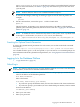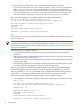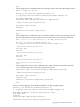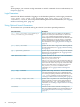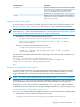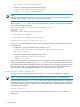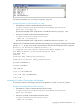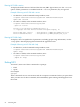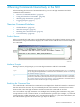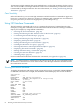Neoview Command Interface (NCI) Guide (R2.4)
For more information, see “Creating a Script File” (page 75).
Example of Running a Script File With -s or -script
• On Windows, in the Command Prompt window, enter:
cd hpnci-installation-directory\Neoview Command Interface\bin
hpnci.cmd -s settings.txt
Specify the full path of the script file if it is outside the directory of hpnci.cmd.
• On Linux or UNIX, in the terminal window, enter:
cd hpnci-installation-directory/nci/bin
./hpnci.sh -s settings.txt
Specify the full path of the script file if it is outside the directory of hpnci.sh.
The Neoview Command Interface launches and prompts you to log in by default (if you did not
specify -h, -u, -p, and -dsn on the command line), and runs the commands in the script file:
Welcome to the HP Neoview Command Interface 2.4
(c) Copyright 2006-2009 Hewlett-Packard Development Company, LP.
Host Name/IP Address: neo0101.mylab.mycorp.net:18650
User Name: dba1
Password:
DataSource Name [Admin_Load_DataSource]:
Connected to DataSource: Admin_Load_DataSource
SQL>SET IDLETIMEOUT 0
SQL>SET SQLPROMPT *
*SET TIME ON
14:14:57 *SET TIMING ON
2:14:57 PM *SET SQLTERMINATOR .
2:14:57 PM *
Launching NCI Without Connecting to the Database
To start NCI without connecting to the Neoview platform, use the -noconnect option.
Example of Launching NCI File With -noconnect
• On Windows, in the Command Prompt window, enter:
cd hpnci-installation-directory\Neoview Command Interface\bin
hpnci.cmd -noconnect
• On Linux or UNIX, in the terminal window, enter:
cd hpnci-installation-directory/nci/bin
./hpnci.sh -noconnect
Logging In to the Database Platform 57