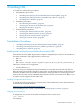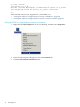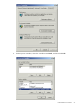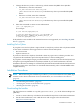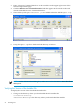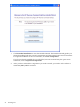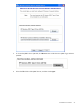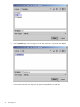Neoview Command Interface (NCI) Guide (R2.4)
2. Enter this command to return version information:
java -jar hpnciInstaller.jar v
For example:
C:\>cd download
C:\download>java -jar hpnciInstaller.jar v
T0774_N27(R2.4)_31MAR09_HP_NCI_2009_03_10
C:\download>
Running the Installer
NOTE: Before running the installer, you must install the Neoview JDBC Type 4 Driver on the
client workstation. For more information, see “Preinstallation Procedures” (page 21).
You have a choice of running the installer from the Installer Wizard Graphical User Interface
(GUI) or from the command line:
• “Installer Wizard Steps” (page 27)
• “Command-Line Installation Steps” (page 36)
Installer Wizard Steps
NOTE: On Linux or UNIX, to run the Installer Wizard, you must have the X Window system
installed on the client workstation. If the client workstation does not have the X Window system,
see the “Command-Line Installation Steps” (page 36).
Launching the Installer Wizard
1. Locate the hpnciInstaller.jar file in the folder where you downloaded the installer.
2. Verify that the hpnciInstaller.jar file appears as an Executable JAR File.
If not, skip the next two steps and go to Step 5.
3. Double-click the hpnciInstaller.jar file icon to launch the Installer Wizard.
4. Proceed to “Using the Installer Wizard” (page 27).
5. At a command prompt, change to the directory where you downloaded the installer:
cd installer-directory
installer-directory is the directory where you downloaded the installer file,
hpnciInstaller.jar.
6. Launch the Installer Wizard by entering:
java -jar hpnciInstaller.jar
7. Proceed to “Using the Installer Wizard” (page 27).
Using the Installer Wizard
When you execute hpnciInstaller.jar, the Installer Wizard appears:
Installation Procedures 27