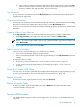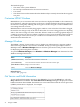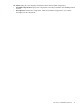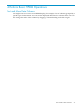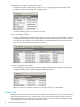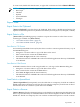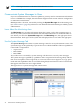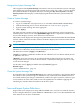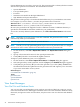HP Database Manager (HPDM) User Guide (R2.4 SP1)
To clone a tab, double-click the tab name, or right-click a tab name and select Clone in Window.
NOTE: Cloning is not currently supported for these tabs:
• Bar Graph
• Timeline
• Hybrid
• System Offender
• Privileges
Export Data
Export Data to the Clipboard
[ Data to Clipboard ] saves the data to the clipboard. Each value is a double-quoted string. The
clipboard can then be pasted to any Windows document (for example, Excel, Notepad, or Word).
Export Data to a File
[ Data to File ] (if enabled) pops up a window to export the contents to a file. There are two
format types available for [ Data to File ]:
• “Save Data in CSV Format” (page 37)
• “Save Data in HTML Format” (page 37)
Save Data in CSV Format
In Comma Separated File Format (CSV) the data is saved in a comma separated format [.csv]. In
the Save As dialog box:
• Navigate to a location where a copy of the data can be saved.
• Enter a name for the content in the Save As box.
• Select Save As Type (with the .CSV extension)
• The default location is %HOME% dir or the users default application directory if %HOME%
is not defined.
Save Data in HTML Format
In HTML format the data is saved using the table <tr>, <td> tags. In the Save As dialog box:
• Navigate to a location where a copy of the data can be saved.
• Enter a name for the content in the Save As box.
• Select Save As Type (with the .html extension)
• The default location is %HOME% dir or the users default application directory if %HOME%
is not defined.
Save Data to a Spreadsheet
[ Data to Spreadsheet ] transparently saves the table data to a temporary local file in standard
HTML table format and then executes the file. Executing the temporary local file into an Excel
file launches Excel on a windows system if Excel is installed.
Export Data to a Browser
[ Data to Browser ] invokes Internet Explorer or a default browser displaying the table data. The
data is exported internally in standard HTML format. Internet Explorer is then invoked on this
HTML file. The file is a temporary file. You can then use Internet Explorer to save the contents.
Export Data 37