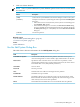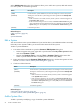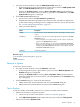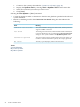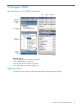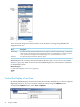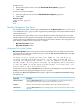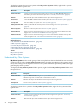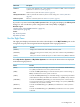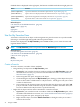HP Database Manager (HPDM) User Guide (R2.4 SP1)
1. Use either of these methods to open the Add System Like dialog box:
• In the navigation tree pane, right-click any system name, and select Add System Like
This. The Add System Like dialog box is displayed.
• Display the Systems Tool by selecting Tools > Systems Tool from the menu bar.
Select the system definition that you want to copy. Then click [ Add Like ]. The Add
System Like dialog box is displayed.
2. In the Add System Like dialog box:
a. Specify a new name in the Your name for system field.
b. Validate the information specified for the selected system. The title bar displays the
system whose settings are being used as a template for the new system. For reference,
see “Use the Add System Dialog Box” (page 21).
c. Click one of these buttons:
DescriptionButton
Creates the new system definition, but does not attempt to connect to the
system.
[ Add ]
Attempts to create the new system using the entries specified in the Add
System dialog box:
[ Connect ]
• If the connection is successful, the entry for the system is created and
appears in the Systems Tool window.
• If the connection attempt is not successful, a Connection Test Result
dialog box opens and indicates the test failed for the Neoview platform
specified in the Add System Like dialog box. Click [ OK ] to close the
Connection Test Result dialog box.
Cancels the operation.[ Cancel ]
Related Topics
“Use the Add System Dialog Box” (page 21)
Terms
system definition
Remove a System
To remove a selected system:
1. Use either of these methods to issue the Remove command:
• In the navigation tree pane, right-click the system, and select Remove System. The
Confirm dialog box is displayed.
• Display the Systems Tool by selecting Tools > Systems Tool from the menu bar.
Select the system that you want to remove, and click [ Remove ]. The Confirm dialog
box is displayed.
2. In the Confirm dialog box, click one of these buttons:
• [ Yes ] removes the system definition, and closes the Confirm dialog box.
• [ No ] retains the system definition and closes the Confirm dialog box.
Test a System
To test the validity of the ODBC connection to a system, use either of these methods:
• Initiate a test from the navigation tree pane:
1. Connect to the system as described in “Connect to a System” (page 17).
2. In the My Active Systems folder, right-click the system, and select Test System.
• Initiate a test from the Systems Tool:
Remove a System 23