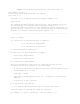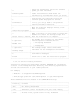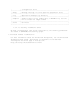README for the HP Neoview Transporter Java Client (Upd1 R2.3)
o export JAVA_HOME=/usr/java/jdk1.5.0_09
o export PATH = /usr/java/jdk1.5.0_09/bin:$PATH
o export JREHOME=/usr/java/jdk1.5.0_09/jre
1.1.2.1.1 The Client Installation GUI
You install the Transporter Java client using a GUI that installs and
configures the Transporter environment.
o For Windows, double-click on the nvt_java_client_v.v[v].v.jar package
on your desktop.
The v.v[v].v string is the version number (for example, 2.3.0).
o From a Linux or HP-UX shell, use this command:
java -jar nvt_java_client_v.v[v].v.jar
Note:
The installer requires a GUI environment. If no GUI environment is
found, the installer returns an error.
Caution:
The installer does not update a Transporter installation. If you
have an existing installation and you reinstall Transporter, you
lose the existing installation.
Use these standard buttons to navigate the installation GUI:
o Previous - return to the last screen displayed.
o Next - proceed to the following screen and continue installation.
o Quit - stop installing Transporter.
Table 1-1 Transporter Client Installation
+------------------------------------------------------------------------+
| Screen | Action |
|------------------------+-----------------------------------------------|
| 1 | |
| | Click Next to continue installation. |
| Welcome | |
|------------------------+-----------------------------------------------|
| 2 | Read and accept the Transporter license |
| | agreement. |
| License Agreement | |
|------------------------+-----------------------------------------------|
| | Enter the path to the installation folder in |
| 3 | which you want Transporter files to be |
| | installed, or |
| Installation path | |
| | click Browse to select from a folder list. |
|------------------------+-----------------------------------------------|