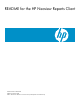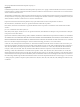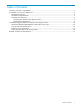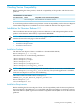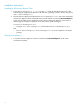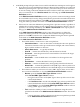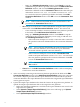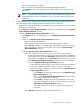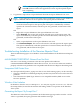README for the HP Neoview Reports Client (Upd1 R2.3 SP2)
◦ Bring up a Validating Connection window. Click Cancel to stop the
validation using the entries specified in the fields of the Add Connection
Definition window, and close the Validating Connection window.
◦ Return the validation result in a Connection Test window that will open
and indicate Connection test succeeded or Connection test
failed for the Neoview platform specified in the fields of the Add
Connection Definition window. Click OK to close the Connection Test
window.
NOTE: If the connection test failed, the reason for the failure is also
provided in the Connection Test window.
— OK attempts to create the new connection definition using the entries specified
in the fields of the Add Connection Definition window. This action will:
◦ Cause an attempt to make a connection to the Neoview platform specified
in the fields of the Add Connection Definition window.
◦ Bring up a Validating Connection window. Click Cancel to stop the
validation for the connection definition you are trying to add and close
the Validating Connection window.
– If the connection attempt is successful, a connection tab is created for
the specified connection definition below the connection definitions
pane
NOTE: Each connection tab identifies the connection name specified
in the connection definition, and contains the report definitions
associated with the specified connection definition.
– If the connection attempt is not successful, a Connection Test
window will open and indicate Connection test failed for the
Neoview platform specified in the connection definition. Click OK
to close the Connection Test window.
NOTE: The reason for the failure is also provided in the Connection
Test window.
— Cancel closes the Add Connection Definition window without attempting
to add a new connection definition.
3. After successfully connecting to the Neoview platform specified in the fields of the Edit
Connection Definition window or the Add Connection Definition window, the connection
tab contains a Reports pane that lists the report definitions associated with the specified
connection definition. The report definitions tree view lists the categorized report definitions
used to generate reports.
4. Upload all simple report definition files from the client to the target Neoview platform. To
upload the simple report definition files to the target Neoview platform:
• Right-click the Report Definitions root folder in the report definitions tree view for the
target Neoview platform.
• Select Upload > Simple Report Definition(s). This action will bring up an Upload
Simple Report Definition(s) window.
• In the Upload Simple Report Definition(s) window:
8