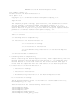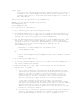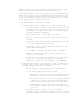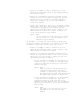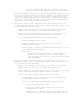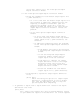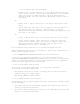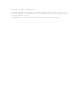README for the HP Neoview Reports Client (R2.3)
in the reports pane are discarded.
o Double-click a report definition in the report definitions tree
view. This action will create the selected report in the reports
pane. The report is identified by a tab that specifies the
Connection Name, time the report was generated, and the name of
the report.
OR
o Right-click a report definition in the report definitions tree
view.
o Select Generate. This action will create the selected report in
the reports pane. The report is identified by a tab that
specifies the Connection Name, time the report was generated, and
the name of the report.
OR
o Select a report definition in the report definitions tree view.
o Click Generate Report. This action will create the selected
report in the reports pane. The report is identified by a tab
that specifies the Connection Name, time the report was
generated, and the name of the report.
1.2.3 Troubleshooting Installation of the Neoview Reports Client
These troubleshooting topics are available to assist with installation of
the HP Neoview Reports Client.
1.2.3.1 MANAGEABILITY.REPORTING Schema Does Not Exist Error
If an error occurs during connection to the Neoview platform that
indicates "MANAGEABILITY.REPORTING Schema does not exist", the server was
either not installed properly or the Neoview platform is not compatible
with the Neoview Reports client being used.
1.2.3.2 Disconnected From DB Error
If an error occurs during execution of a query that indicates
"Disconnected from DB", check that:
o The Neoview association server is running with the proper security
(super.services not super.super).
o The NEO.HP_METRICS schema exists.
1.2.3.3 Unexpected Null Pointer Error
An "Unexpected null pointer" popup error that occurs while running a query
can be caused by:
o The query definition was deleted (perhaps by another user) from the
server on the Neoview platform.
o The Client Neoview JDBC Type 4 Driver is not compatible with the JDBC
server on the Neoview platform.