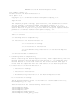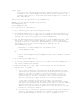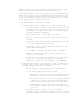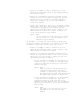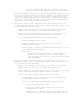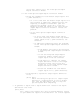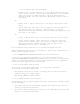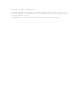README for the HP Neoview Reports Client (R2.3)
action will return you to the first Upload Jasper
Report Definition window.
o In the first Upload Jasper Report Definition window
o Select the checkbox for each master Jasper report file
(.jrxml extension).
o If a file other then the master Jasper report file
was selected or additional supporting files are
required, an Exception window will open and
indicate the problem. Click OK to close the
Exception window and return to the first Upload
Jasper Report Definition window to correct the
problem.
o In the first Upload Jasper Report Definition
window:
o If files other than master Jasper report
files were selected, ensure that only master
Jasper report files (.jrxml extension) are
selected.
o If additional supporting files are required,
in the first Upload Jasper Report Definition
window:
o Click Browse. This action will bring up
a second Upload Jasper Report Definition
window.
o In the second Upload Jasper Report
Definition window, ensure that all
Jasper report files are selected.
o Click Select to identify all Jasper
report definition files to the target
Neoview platform. This action will
return you to the first Upload Jasper
Report Definition window.
o Select the checkbox for each master
Jasper report file (.jrxml extension).
o Click Upload to upload the Jasper report definition
files.
[Note] Note:
After initiating the upload of a Jasper report
definition, clicking Cancel in the IO window
will free the application, but not stop the
upload request from completing.
6. To generate a report from a report definition listed in the report
definitions tree view:
[Note] Note:
Up to twenty five reports will open in Neoview Reports. Trying
to open additional reports is blocked until one or more reports