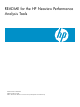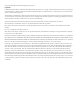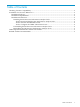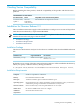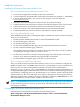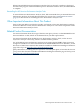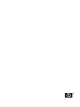README for the HP Neoview Performance Analysis Tools (Upd1 R2.3 SP3)
Installation Instructions
Installing the HP Neoview Performance Analysis Tools
Task 1: Download the Neoview Performance Analysis Tools
1. Close all other applications running on the client workstation.
2. Create a temporary download folder on the client workstation (for example, C:\NPATEMP).
3. From the client workstation, start a browser and navigate to the download site:
www.software.hp.com.
4. Search for “Neoview Performance Analysis Tools” in the Software Depot.
5. Click the HP Neoview Performance Analysis Tools link that appears in the search results.
6. Follow instructions to download the HP Neoview Performance Analysis Tools.
7. Extract the contents of the zip file (NPAInstaller.zip) into the download folder.
8. Click NPAInstaller.msi, and save the file to the temporary download folder.
Task 2: Start the InstallShield wizard
The InstallShield wizard walks you through the steps to install the Neoview Performance Analysis
Tools on your workstation.
1. Double-click the NPAInstaller.msi file to start the InstallShield wizard.
2. On the HP logo page, click Next.
3. On the Welcome page, click Next.
4. On the Select Installation Folder page, fill in the required information, click Next.
5. On the Confirm Installation page, click Next.
The Installing Neoview Performance Analysis Tools page shows next. You do not need to
do anything on this page, unless you want to cancel.
6. On the Select Performance Analysis Components page, select the shortcuts you want to
install on your desktop and Start menu program folder, click Install.
7. On the Installation Complete page, click Close to exit the wizard.
Task 3: Configure the ODBC Client Data Source
After you install the Neoview Performance Analysis Tools on your workstation, configure the
ODBC client data source. The ODBC client data source, used in NQV to connect to the Neoview,
must have the same name as the platform-side DSN. The name for the default DSN is
NEOVIEW_master-segment-name_PERFORMANCE (or the name of a high priority Data Source
configured by HP Support). Obtain the name of this server-side DSN from the HP Support group
responsible for configuring the server. The DSN name is case-sensitive and the client-side DSN
must be identical to the server-side DSN. For example, if the platform master segment name is
NEO0101, the DSN name created by HP Support should be “NEO0101_PERFORMANCE.” The
client-side DSN must use this name to connect to this data source.
NOTE: The PERFORMANCE DSN should only be used to make connections to the platform
to view and manage queries when the system is busy. This DSN should not be used to run a
normal query workload.
Uninstalling the HP Neoview Performance Analysis Tools
Start the HP Neoview Performance Analysis Tools uninstall process:
Start > Programs > HP Neoview Performance Analysis Tools > Uninstall Neoview
Performance Analysis Tools
6