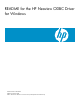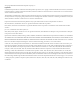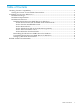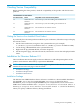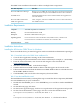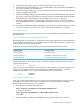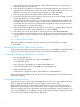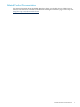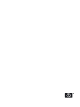README for the HP Neoview ODBC Driver for Windows (Upd2 R2.3 SP2)
The ODBC client installation file installs or links to multiple client components:
Does this...This client component...
Manages access to ODBC drivers for applications. The driver manager loads
and unloads drivers and passes calls for ODBC functions to the correct driver.
Microsoft ODBC Driver Manager
Implements ODBC function calls to enable an ODBC client application to
access the database.
HP ODBC driver
Adds, configures, and removes ODBC data sources on client workstations.Microsoft ODBC Administrator
Tests ODBC functions.ODBC Test application
Installation Requirements
100% IBM compatible PC workstationComputer
Recommended minimum 32 MBMemory
Minimum 30 MB additional free spaceDisk space
For the 32–bit driver: Microsoft Windows 2000, Windows 2003, or Windows XP
For the 64–bit driver: x64 Editions of Windows XP or Windows 2003
Operating system
TCP/IPNetwork software
Installation Instructions
Installing the HP Neoview ODBC Driver for Windows
Note: To install the driver, you must be logged on with a user ID that has administrative privileges.
Task 1: Download and run the ODBC client installation file
1. Close all other applications running on the client workstation.
2. Create a temporary download folder on the client workstation (for example, C:\ODBCTEMP).
3. From the client workstation, start a browser and navigate to the download site:
www.software.hp.com.
4. Search for “Neoview ODBC” in the Software Depot.
5. Click the HP Neoview ODBC Windows Driver link that appears in the search results.
6. Follow instructions to download the HP Neoview ODBC Windows Driver or the HP Neoview
64–Bit ODBC Windows Driver.
7. Click HPODBC, and save the file to the temporary download folder.
Task 2: Start the InstallShield wizard
The InstallShield wizard walks you through the steps to install the client components (HP ODBC
2.0 or HP ODBC64 2.0) on your workstation.
1. Double-click the HPODBC_2.3.<v>.exe or HPODBC64_2.3.<v>.exe file to start the InstallShield
wizard.
2. On the Welcome page, click Next.
3. On the License Agreement page, click Yes to accept the terms of the agreement and proceed.
4. On the Choose Destination Location page, click Yes to select the default location:
C:Program Files\Hewlett-Packard\HP ODBC 2.0
or
C:Program Files\Hewlett-Packard\HP ODBC64 2.0 for the 64–bit driver
6