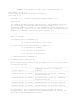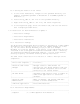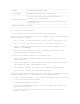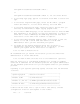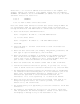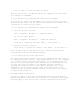README for the HP Neoview ODBC Driver for Windows (Upd1 R2.3)
1.2.3.1.6 Task 6: Delete the download folder
When the installation is complete, delete the temporary download folder
(for example, C:\ODBCTEMP).
1.2.3.2 Reinstalling the HP Neoview ODBC Driver for Windows
To reinstall the driver, HP recommends that you fully remove your ODBC
driver and then install the new version. See Installation Instructions for
instructions on installing your driver.
1.2.3.3 Uninstalling the HP Neoview ODBC Driver for Windows
1. Start the uninstall process:
Start > Programs > HP ODBC 2.0 > Remove HP ODBC 2.0
or, for the 64-bit driver
Start > Programs > HP ODBC64 2.0 > Remove HP ODBC64 2.0
Click Yes to completely remove HP ODBC 2.0 or HP ODBC64 2.0.
2. Finish the uninstall process:
Click Finish to complete the removal of HP ODBC 2.0 or HP ODBC64 2.0.
Note: Uninstalling the ODBC driver does not remove pre-existing data
source definitions from the Windows registry.
1.2.3.4 Setting Up the Client Environment
All client data sources connect to the preconfigured server data source on
the database platform, which is: TDM_Default_DataSource. You can configure
only one data source, TDM_Default_DataSource, on the database platform,
but you can create other data source definitions on the workstation. You
can have more than one schema on the database platform. Instead of
changing the schema definition in the data source definition on the
workstation, you can create multiple data source definitions on the
workstation with different schemas. However, the connection will default
to TDM_Default_DataSource.
1.3 Related Product Documentation
For more information about the ODBC Windows driver, see the HP Neoview
ODBC Drivers Manual. This manual is available on the Business Intelligence
Solutions page of docs.hp.com: http://docs.hp.com/en/busintellsol.html.