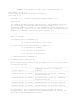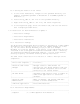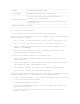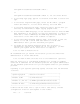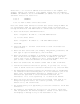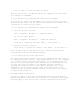README for the HP Neoview ODBC Driver for Windows (Upd1 R2.3)
C:Program Files\Hewlett-Packard\HP ODBC 2.0
or
C:Program Files\Hewlett-Packard\HP ODBC64 2.0 for the 64-bit driver
5. On the Setup Type page, Typical is selected. Click Next to select this
type.
6. On the Select Program Folder page, select the HP ODBC 2.0 program
folder (HP ODBC64 2.0 for the 64-bit driver), and click Next.
7. On the Start Copying Files page, review the install options that you
selected, and click Next to begin copying program files.
8. On the Install HTML Help page, if the installer does not find the HTML
Help executable on the system, you have the opportunity to install it.
Click Yes to install HTML Help. The HTML Help installer runs after
installation of the ODBC client software is complete.
9. On the InstallShield Wizard Complete page, click Finish to exit the
wizard. Do not add a new HP ODBC data source to the MS ODBC
Administrator until you have restarted your system.
10. You might see the Restart Required dialog box. Click Yes to
automatically restart your system now. If you click No, you must
restart your system for the installation to complete.
1.2.3.1.3 Task 3: Restart the PC
HP recommends that you restart the PC before you use the ODBC Client
Administrator or the HP ODBC driver.
1.2.3.1.4 Task 4: Edit the hosts file on the workstation (optional)
Edit the hosts file on your Windows workstation to include all segment
names and IP addresses for the database platform. The system administrator
for the database platform can tell you the segment names for your database
platform.
Depending on your system's operating system, the hosts file has different
locations:
+-------------------------------------------------------------+
| Operating System | Hosts File Location |
|---------------------+---------------------------------------|
| Windows 95/ME | C:\windows\hosts |
|---------------------+---------------------------------------|
| Windows 2000/XP Pro | C:\WINNT\system32\drivers\etc\hosts |
|---------------------+---------------------------------------|
| Windows XP Home | C:\windows\system32\drivers\etc\hosts |
+-------------------------------------------------------------+
Double-click the hosts file to open it with a text editor, and add
configuration lines for each segment in this format:
127.0.0.1 localhost