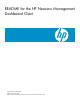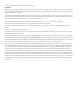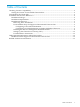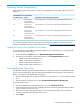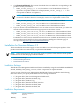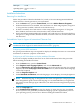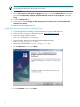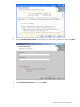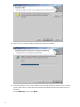README for the HP Neoview Management Dashboard Client (Upd2 R2.3 SP2)
30 MBDisk space
Windows XP SP 2 or
later
Operating system
Installation Instructions
Removing Prior Installations
Follow this procedure if Hewlett-Packard CSG, ASAP, or Neoview Management Dashboard
Client software is already present on your workstation:
1. From the Start menu, open the Control Panel, and select Add or Remove Programs.
2. If Hewlett-Packard CSG is installed, select and remove it. Then using Explorer, navigate to
C:\Program Files\Tandem, and remove the CSG directory.
3. If ASAP is installed, select and remove it. Then using Explorer, navigate to C:\Program
Files\Tandem, and remove the ASAP, IconServ, Oem, and Oil directories.
4. If Neoview Management Dashboard is installed, select and remove it. Then using Explorer,
navigate to C:\Program Files\Hewlett-Packard, and remove the CSG, IconServ, Oem, and
Oil directories.
Pre-Installation Steps for Support of International Character Sets
NOTE: For a list of limitations in Dashboard Client support for non-ASCII characters, see
“Dashboard Client Support for International Character Sets” (page 16).
Configuring a Non-ASCII Workstation
No special pre-installation steps are required for display of multibyte characters on a non-ASCII
workstation, for instance a Japanese workstation.
Configuring an ASCII Workstation to Display Multibyte Characters
If you want to display multibyte characters on an ASCII workstation, follow this procedure
before installing the Dashboard Client:
1. From the Start menu, open the Control Panel.
2. Select Regional and Language Options, and click the Advanced tab.
3. Set the Language for non-Unicode programs to the locale-specific language, for example
English (US). In the Code page conversion tables list box, check the boxes for all language
conversions required.
4. Click the Regional Options tab.
5. Under Standards and formats, select the language to use in displays, for example Japanese.
NOTE: When the language is changed from East Asian to English (for some purpose) and
then changed back again to East Asian language, it is recommended that you logoff from
the current session and login again. Otherwise, non-ASCII characters might not be properly
displayed.
6. Click the Languages tab.
7. In the Supplemental languages section, for display of Asian character sets, check both
boxes. If you have not previously installed the language-specific supplementary files for
your operating system, you must do so before installing the Dashboard Client.
Installation for Neoview Release 2.3 7