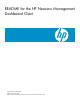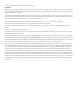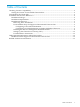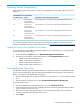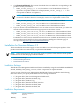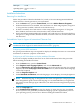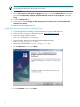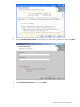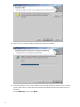README for the HP Neoview Management Dashboard Client HP Part Number: 546532-001 Published: October 2008 Edition: HP Neoview Release 2.3 Service Pack 2 (Client Update 2 for Release 2.
© Copyright 2008 Hewlett-Packard Development Company, L.P. Legal Notice Confidential computer software. Valid license from HP required for possession, use or copying. Consistent with FAR 12.211 and 12.212, Commercial Computer Software, Computer Software Documentation, and Technical Data for Commercial Items are licensed to the U.S. Government under vendor’s standard commercial license. The information contained herein is subject to change without notice.
Table of Contents Checking Version Compatibility............................................................................................................5 Getting the Version of an Installed Client Product...........................................................................5 Downloading the Client Files.................................................................................................................5 Installation for Neoview Release 2.3................................................
Checking Version Compatibility Before installing the client product, check the compatibility of the product with the Neoview platform. Neoview Release of Client Product the Client Product Name Compatible versions of the Neoview platform 2.3 HP Neoview Neoview Release 2.3, with Neoview Management Dashboard Server Management Dashboard Client 2.2 HP Neoview Neoview Release 2.2, with Neoview Management Dashboard Server Management Dashboard Client 2.1 HP Neoview Neoview Release 2.
5. Click Download Directly. This action downloads the executable file corresponding to the product version you selected: • NVMD_Client_Setup_2.3.x.exe, for Release 2.3 of the Dashboard Client (x represents an update number. For example, NVMD_Client_Setup_2.3.1.exe corresponds to Release 2.3 Update 1.) NOTE: Once a new version of the Client becomes available, it supersedes all previous versions for the base release. For example, version 2.3.1 supersedes version 2.3.0. • • • 6. NVMD_Client_Setup_v22.
Disk space 30 MB Operating system Windows XP SP 2 or later Installation Instructions Removing Prior Installations Follow this procedure if Hewlett-Packard CSG, ASAP, or Neoview Management Dashboard Client software is already present on your workstation: 1. 2. 3. 4. From the Start menu, open the Control Panel, and select Add or Remove Programs. If Hewlett-Packard CSG is installed, select and remove it. Then using Explorer, navigate to C:\Program Files\Tandem, and remove the CSG directory.
NOTE: To install multibyte character sets on the Neoview System Console, you must use an HP-branded DVD provided with the Console. 8. 9. Click Details. In the Text services and input languages dialog box, click the Advanced tab, check the box labeled Extend the support of advanced text services to all programs, and click Okay. 10. Click the Advanced tab. 11. Check the box labeled Apply all the settings to the current user account and to the default user profile. 12. Reboot when prompted to do so.
8. On the Customer Information screen, enter your name and organization, and select Next. 9. On the Destination Folder screen, select Next. Installation for Neoview Release 2.
. Wait for a few minutes while the Dashboard Client is installed. 11. When installation of the client is finished, the wizard installs the Client Server Gateway (CSG), which allows communication between the Dashboard Client and the Neoview platform. On the Welcome screen, select Next.
12. On the Select Destination Directory screen, select Install CSG. Installation for Neoview Release 2.
13. On the Installation Completed screen, select Finish. Setting Up the Client Server Gateway (CSG) 12 1. Start the CSG by selecting the CSG icon: 2. On the toolbar shown here 3. click the button to display the Options dialog box.
4. click the TCP/IP tab. On the following screen, enter the TCP/IP address of segment 1 of the cluster to be monitored. Specify Telnet port 4539 and Host Service Name SSGCOM1: 5. Click the Session tab. Installation for Neoview Release 2.
6. Uncheck Use Common Security and Auto Logon. Click Apply, then OK. Click the Show Terminal Window button, which looks like a video monitor: Click the Start/Stop Host Session button, which is the blue chevron on the far left of the toolbar. 7.
8. 9. If there was an error, correct it and try again. Possible errors are an invalid TCP/IP address, Telnet port number, or Host Service Name. A descriptive message will appear in the CSG Terminal Window. After a connection is established, you can run the Dashboard Client from the Windows Start menu.
2. 3. 4. 5. 6. 7. 8. From the menu bar, select View→ Options. A Password window opens on top of the Properties window. Enter the password, and select OK. Select the SSG tab, and then select Advanced. The SSG/CSG Advanced window opens. In Name Options, uncheck Term Name, and select OK. On the Permanent Change Warning, select Yes. Close the Dashboard Properties window by clicking OK. Shut down Dashboard, and CSG if it is running.
Related Product Documentation For more information about the Neoview Management Dashboard Client, see: • • HP Neoview Management Dashboard Client Guide for Database Administrators, available on the Business Intelligence Solutions page of docs.hp.com: http://docs.hp.com/en/busintellsol.