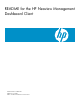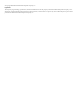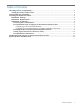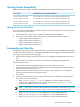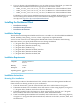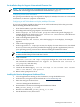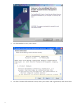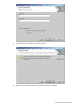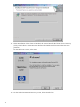README for the HP Neoview Management Dashboard Client (Upd1 R2.3 SP1)
Pre-Installation Steps for Support of International Character Sets
NOTE: For a list of limitations in Dashboard Client support for non-ASCII characters, see
“Dashboard Client Support for International Character Sets” (page 15).
Configuring a Non-ASCII Workstation
No special pre-installation steps are required for display of multibyte characters on a non-ASCII
workstation, for instance a Japanese workstation.
Configuring an ASCII Workstation to Display Multibyte Characters
If you want to display multibyte characters on an ASCII workstation, follow this procedure
before installing the Dashboard Client:
1. From the Start Menu, open the Control Panel.
2. Select Regional and Language Options, and click on the Advanced tab.
3. Set the Language for non-Unicode programs to the locale-specific language, for
example English (US). In the Code page conversion tables list box, check the boxes
for all language conversions required.
4. Click on the Regional Options tab.
5. Under Standards and formats, select the language to use in displays, for example
Japanese.
6. Click on the Languages tab.
7. In the Supplemental languages section, for display of Asian character sets, check both
boxes. If you have not previously installed the language-specific supplementary files for
your operating system, you must do so before installing the Dashboard Client.
NOTE: To install multibyte character sets on the Neoview System Console, you must use
an HP-branded DVD provided with the Console.
8. Click on Details.
9. In the Text services and input languages dialogue box, click on the Advanced
tab, check the box labeled Extend the support of advanced text services to
all programs, and click okay.
10. Click on the Advanced tab.
11. Check the box labeled Apply all the settings to the current user account
and to the default user profile.
12. Reboot when prompted to do so.
Installing the Neoview Management Dashboard Client
1. Close all applications running on the workstation, except the Web browser.
2. In the browser, navigate to the download site: www.software.hp.com.
3. Enter this string in the Search box:
“Neoview Management Dashboard”
4. Download the “HP Neoview Management Dashboard Client”
NVMD_Client_Setup_2.3.x.exe.
5. Run the executable NVMD_Client_Setup_2.3.x.exe.
6. On the Welcome screen, Select Next.
Installing the Dashboard Client 7